Unlike traditional thermostats which lets you set your desired temperature range and monitor the current temperature, the Nest Thermostat is a smart device which learns users’ behavior and then automatically sets heating/cooling temperature ranges.
However, sometimes these smart features can get become very frustrating especially when you are unable to control basic things like holding temperature etc. In such cases, the best course of action is to switch your Nest thermostat to manual mode.
Since Nest Thermostats don’t have a single option in Settings to make this happen, you will need to disable multiple features separately.
Make Nest Thermostat Manual without App
To get manual control over your Nest thermostat, you need turn off the auto-schedule option, and then disable Eco settings. After that, stop the “Home/Away Assist” and clear all the saved data on your thermostat. That’s it. Now you can manually control your Nest thermostat.
Now let’s discuss each of the above mentioned steps in details with visuals so you can easily follow it:
- Turn off Auto-Schedule
- Turn off Eco Settings
- Stop Home/Away Assist
- Clear all the saved data
Step 1: Turn off Auto-Schedule
Click on the main screen and go to ‘Settings’ using dial and then click.

Scroll to the right (clockwise) and find ‘Nest Sense’.

Select ‘Auto-Schedule’ and select ‘No’.
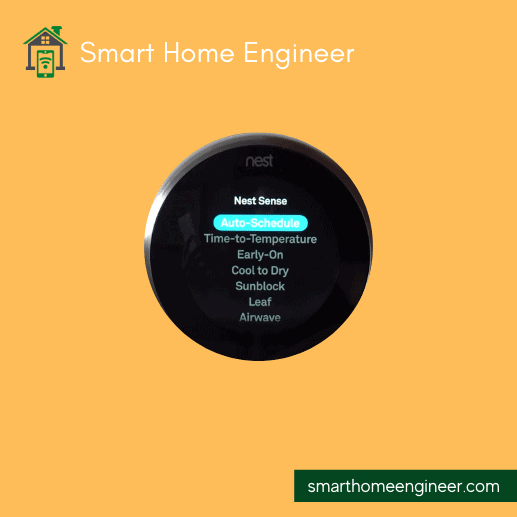
Scroll down and click ‘Done’.
Step 2: Turn off Eco Settings
Scroll to the left (anti-clockwise) and select Eco.
Set both ‘Heat to:’ and ‘Cool to:’ to off.
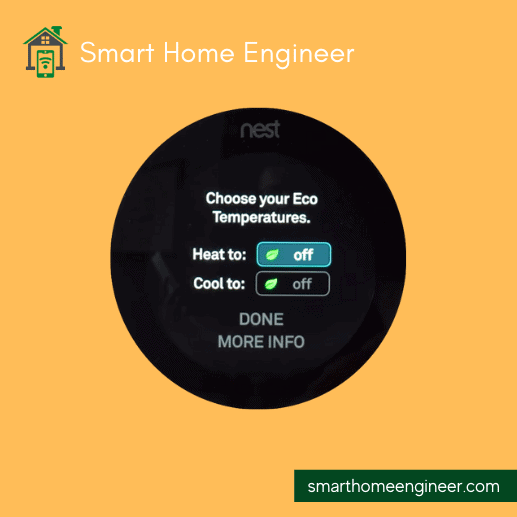
To set “Heat to:” to off, select it and then scroll the dial to left until it is ‘off’. In case of Cool, scroll the dial to the right until it is off.
Once done, press ‘Done’.
Step 3: Stop Home/Away Assist
Scroll the dial to the right and select ‘Home/Away Assist’.

Select the ‘Stop Using’ option.
Step 4: Clear All the Saved Data
Now, you need to clear all the data your Nest thermostat has saved for creating auto-schedule so it can no longer use it.
Scroll all the way to the right and find “Reset” option and click it.

Go down to “Schedule” and then select ‘Reset’ option.
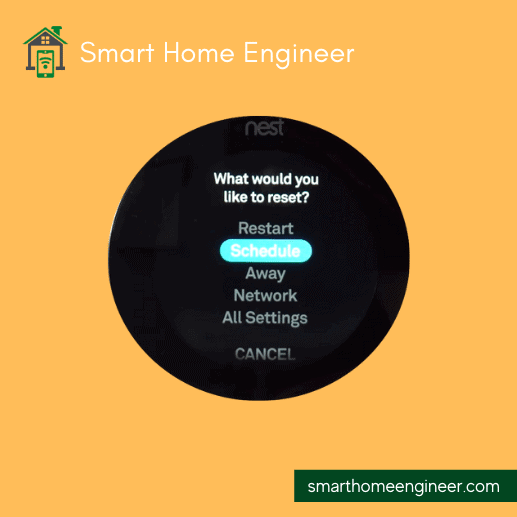
Turn the right to right until you get ‘OK’ option and then press it.
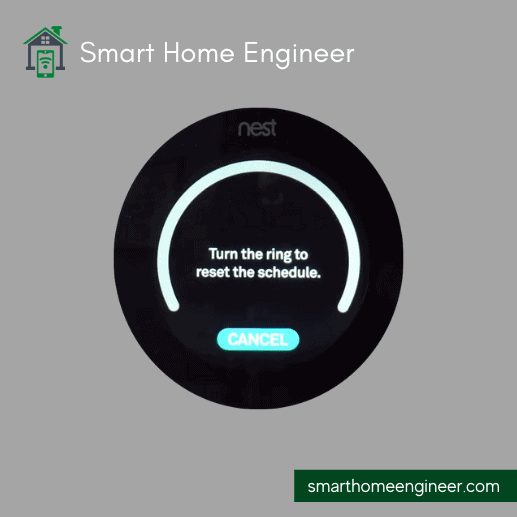
Once the schedule reset it done, your Nest thermostat will restart which would take 1-2 minutes. Once it restarts, it would be fully manual.
Common Questions
Can I use Nest Thermostat without Internet?
By making your Nest thermostat manual, you can use it without connecting it your Wifi. However, some features like auto-schedule and home/away won’t work without internet.
In manual mode, you will also not be able to use Nest app to control your thermostat, turn it On or Off. Furthermore, if you had integrated your thermostat with Google Home or Alexa, it will no longer remain connected till it is offline.
How to Turn On/Off Nest Thermostat Manually without App?
To turn off Nest thermostat manually from its display, select the ‘Mode’ option. Scroll down using ring and then click ‘Off’. This will turn off your Nest.
To turn On Nest Thermostat, just touch or click the thermostat.
What features I can use on Nest Thermostat without Wi-Fi?
Even without connection to internet, you can use many of great Nest thermostat features such as access to your home cooling/heating history for last 3 months, set different temperature profiles for different rooms in your home using Nest temperature sensor and schedule your home temperatures.
Conclusion
If you want to just get basic thermostat functionality out of Nest thermostat, then you can turn it its smart features to make it a manual thermostat and use it without Wi-Fi and Home app or Nest app.
Got any questions or issues? Feel free to leave a comment and I get back to you as soon as possible.

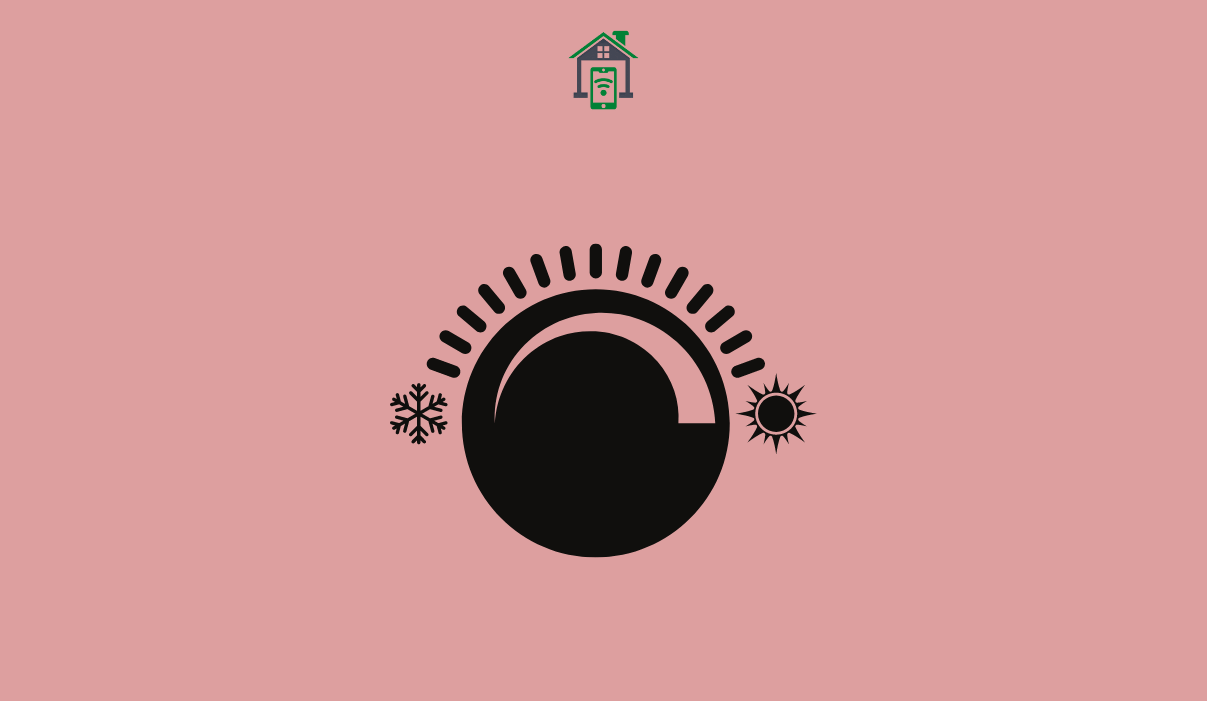
Can I set my nest learning thermostat to 74 and leave it? I tried to do this and left for a few hours. When I got home my house was 80 degrees. I’m ready to rip this off the wall
Hi Terri,
Can you please re-check and make sure that “Eco Mode” is disabled?