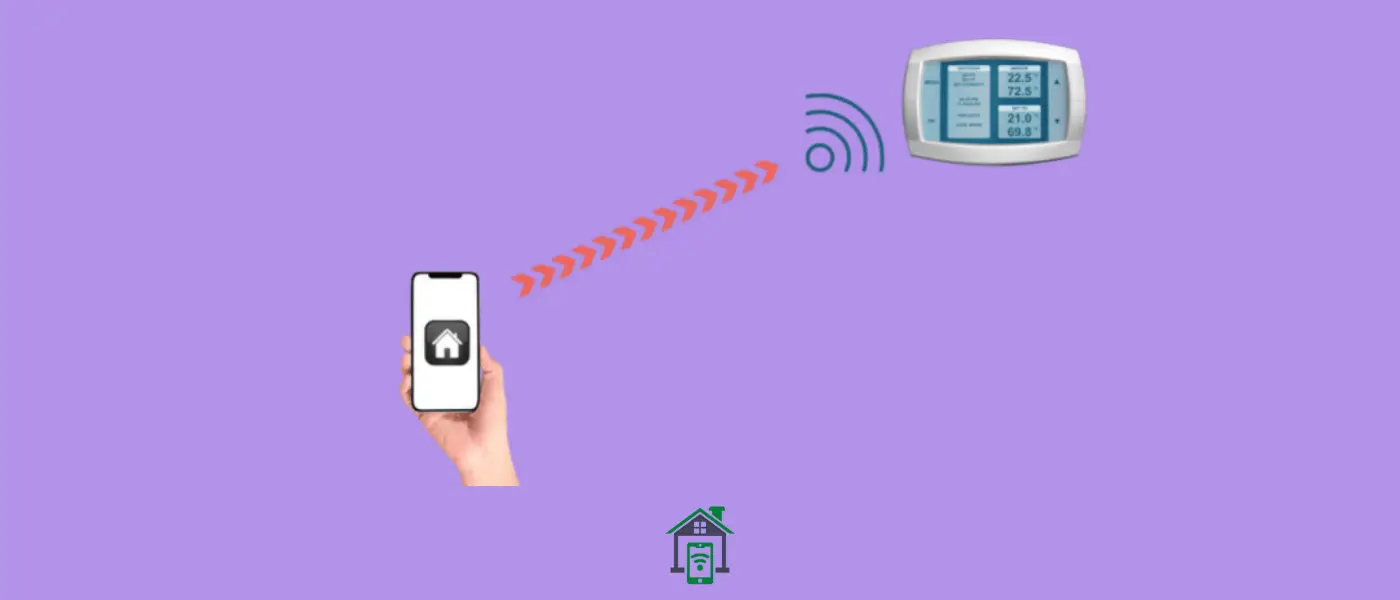Unable to control your thermostat using the Nest app? Don’t worry, Many users have solved this issue with several proven fixes that we will be discussing in this post.
If the Nest app is not controlling the thermostat, then there is a high chance you could solve this issue by just updating the Nest app to the latest version. Also, consider updating your thermostat software. Make sure, the WiFi you are using is working.
Nest App Not Controlling Thermostat?
Let’s start the troubleshooting process with the help of some proven fixes. Follow the below quick fixes one by one until you can control your thermostat using the Nest app.
- Restart the Thermostat
- Update the Nest App
- Update your Thermostat Software
- Check your Internet
- Check the Thermostat Battery Level
- Uninstall and Re-install the Nest App
- Factory Reset the Nest Thermostat
Restart the Thermostat
Many issues can be easily resolved by just restarting the process. My personel experience and recommendation include this method to opt in the start. Whenever you are facing any issue with a tech appliance, you should go for rebooting it in the first place.
Try to restart your thermostat,
- Go to the “Menu” on your thermostat.
- Next, select “Settings” and then “Reset option”.
- Finally, select “restart”.
Update the Nest App
You might be using the outdated version of the app and this could be the reason, you are unable to control your thermostat using the Nest app.
Try to update your Nest app to the latest version.
- Go to the “Play Store” on your smartphone.
- Type “Nest” in the search bar.
- Finally, tap the “Update” button.
Update your Thermostat Software
The outdated version of the firmware running on the thermostat might also cause issues like these. Hence, you need to update the thermostat firmware and that can be done easily by following the below steps:
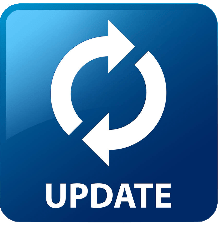
- Head over to the “Setting” on your thermostat.
- Next, select “Version”.
- Finally, press the “Update”.
Check your Internet
Most of the time, the real culprit behind the issue is the internet connection. Either it is not stable or very slow due to which the devices connected to it are not communicating properly.

Make sure, you have a good internet connection. On top of that, confirm that the WiFi band is on 2.4 GHz, otherwise, you could face issues like these as most of the users have already posted about this on different forums.
Also, check your thermostat is connected to the WiFi network and try to reconnect it.
- Head over to “Settings”.
- Next, select “Network”.
- Finally, disconnect from the WiFi network and then connect to it.
You should also reboot your WiFi router to refresh the internet connection.
Check the Thermostat Battery Level
If you are not able to regulate your thermostat using the app, then you should also check the battery status of the thermostat. The battery level might be down. When the battery level goes below 3.6V, then it automatically disconnects from the WiFi network without letting you know.

Therefore, you will have to keep a check on the battery level and make sure that it maintains the level at 3.8V. Your thermostat will be connected to the WiFi network if it has a battery level of 3.8V.
To check the battery level on your thermostat, follow the steps below:
- Go to the “Settings”.
- Next, press the “Battery” option.
Now, check the battery status whether or not it can allow the thermostat to connect to a WiFi network.
Uninstall and Re-install the Nest App
Most of the time, just uninstalling and re-installing can resolve the issue. Therefore, you should also give it a try.
Remove the Nest app from your phone by uninstalling it. Once, It has been removed successfully, then install it again on your phone.
Launch the Nest app and set it up accordingly.
Factory Reset the Nest Thermostat
If unluckily the issue has not been resolved by the above fixes, then you should opt for the factory reset method. This will wipe all the available data on your thermostat and restore it to factory default settings.
It could possibly fix all the issues that are preventing your thermostat and Nest app from communicating properly.
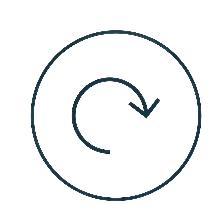
- Head over to “Menu” on your thermostat.
- Next, press “Settings”.
- Now, select the “Factory Reset” option.
- Finally, confirm the Factory reset operation.
After the factory reset operation completes successfully, then set up your thermostat from scratch again accordingly.
Conclusion
Nest app not controlling the thermostat? This issue appears when you are not using the latest version of the Nest app.
Moreover, the battery level of your thermostat is very low or below 3.6V. At this level, it automatically disconnects from the WiFi network.
Check the internet connection. Try to reboot the WiFi router, your phone, and the thermostat. Make sure, you have input the correct SSID and password for your WiFi network while setting up the thermostat.
If the issue still persists, then opt for the alternative way of using the Nest web app home.nest.com.