You can operate your Philips Hue Smart Bulb without a bridge using your smartphone Bluetooth. For that, your Bulb must be Bluetooth compatible and you are good to go.
Now, you can easily control your light via your smartphone with the help of the Hue app using Bluetooth.
Setup Philips Hue Smart Bulb without Bridge
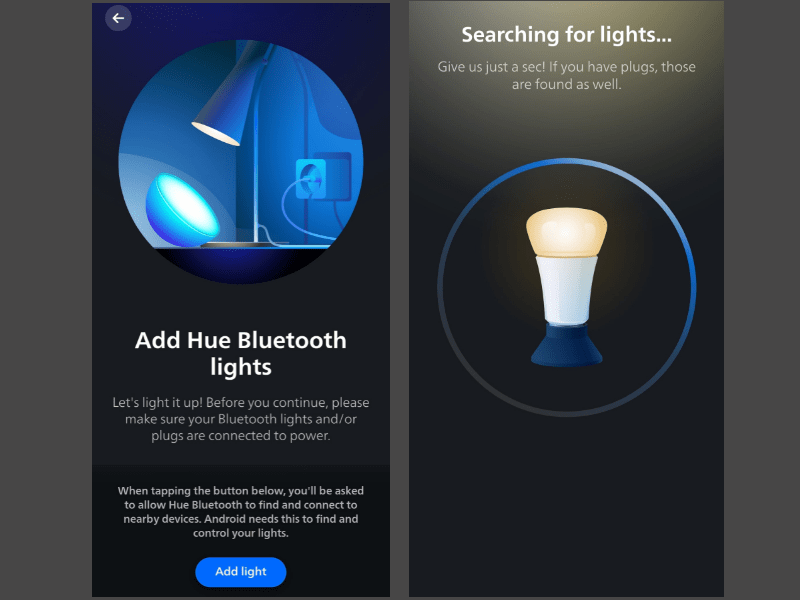
- Download the Philips Hue app.
- Launch the “Philips Hue” app on your smartphone.
- Tap on “Get started” and then follow the on-screen instructions to complete the setup.
- When asked if you have Bluetooth-compatible lights, then tap “Yes”.
- Further, you will be required to enter your “Name” and “Email” and then accept the terms and conditions to proceed.
- Now, plug your Hue Smart Bulb into the socket and switch it ON.
- Enable the Bluetooth on your smartphone.
- Tap on “Add light” and allow all the required permissions for the Hue app on your phone. Ensure you are within the 3 feet of the light.
- You will receive the Bluetooth pairing prompt on your phone, accept it to add the Hue Smart Bulb to the Hue app. (If you are facing Bluetooth pairing issues, then try these troubleshooting methods).
- Now, you can control your Hue Smart Bulb without a bridge using Bluetooth.
You can also create routines for your Philips Hue Smart Bulb. The routines too can function properly without Hue Bridge.
Setup Philips Hue Routines Without Bridge
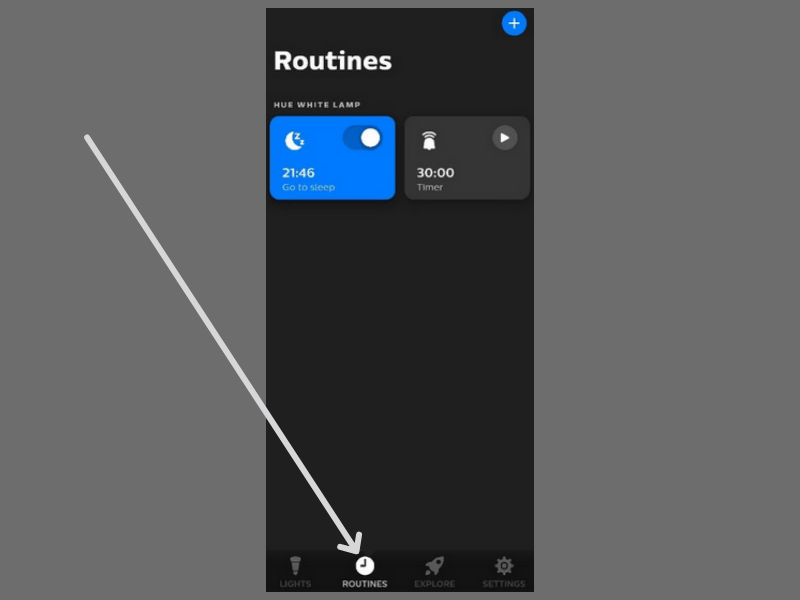
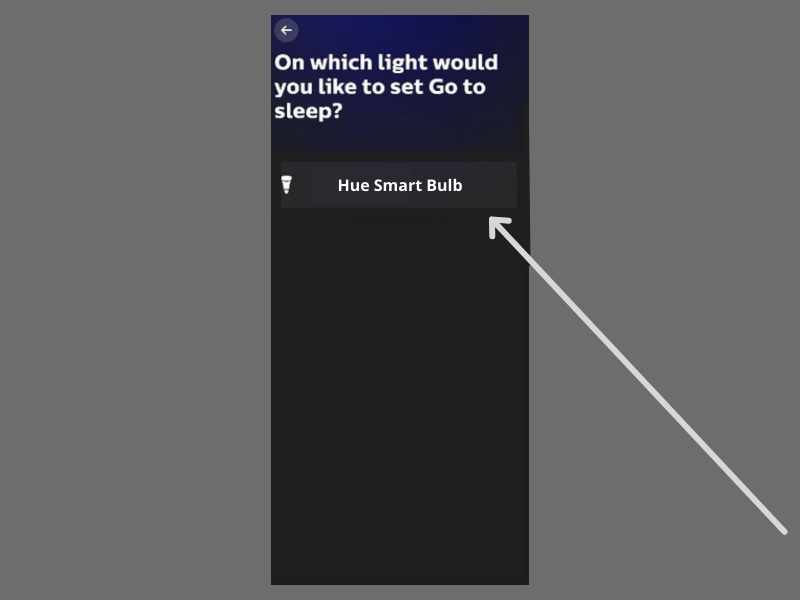
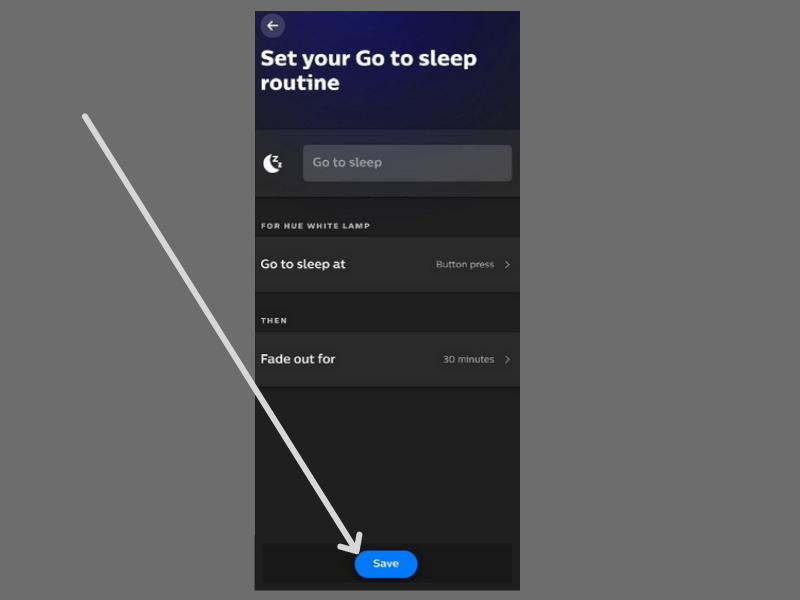
- Launch the Philips Hue app on your smartphone.
- Tap the “Routines” from the bottom.
- You will be able to select between three different kinds of routines Timers, Wake-up, and Go-to-sleep. (All these routines have different kinds of functionality).
- Now, select a routine.
- Select the Philips Hue Smart Bulb you want to set the routine.
- Set up the required fields accordingly and then tap “Save”.
Was this page helpful?
YesNo

