Are you not satisfied with the battery performance of your Ring Stick-up camera? Don’t worry, with the help of this guide, you will be able to maximize the battery life of your Ring Stick-up camera.
Try This!
One of the most effective methods that can extend the battery life of your Ring stick-up camera is the integration of solar panel.
Properly connect the solar panel to the camera and make sure it is placed in an accurate position to receive the maximum amount of sunlight. In this way, it will continuously charge your camera and you will get rid of the rapid battery drain issue.
High motion detection sensitivity on your camera can lead to rapid battery drain. Consider optimizing the motion detection on your Ring stick-up camera in the first place.
Reduce Motion Detection
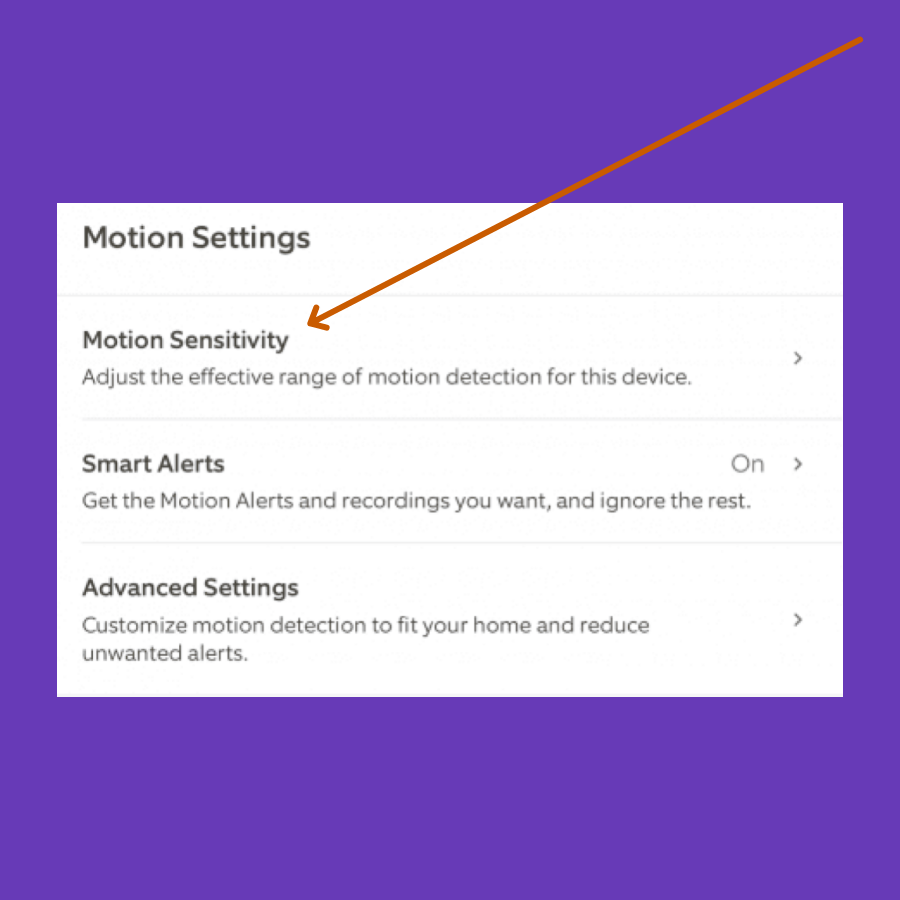
On your Ring app,
- Tap the “Menu” icon located at the top left.
- Tap “Devices” and then tap your desired “Ring Stick-up camera”.
- Tap “Motion Settings”.
- Now, reduce the motion detection sensitivity and adjust the camera motion zones accordingly.
Shorten Recording Length
Video recording of larger lengths is one of the main reasons behind the fast battery draining. Therefore, you should reduce the recording length, and make it shorter according to your requirements. This will enhance the battery life of your Ring Stick-up camera.
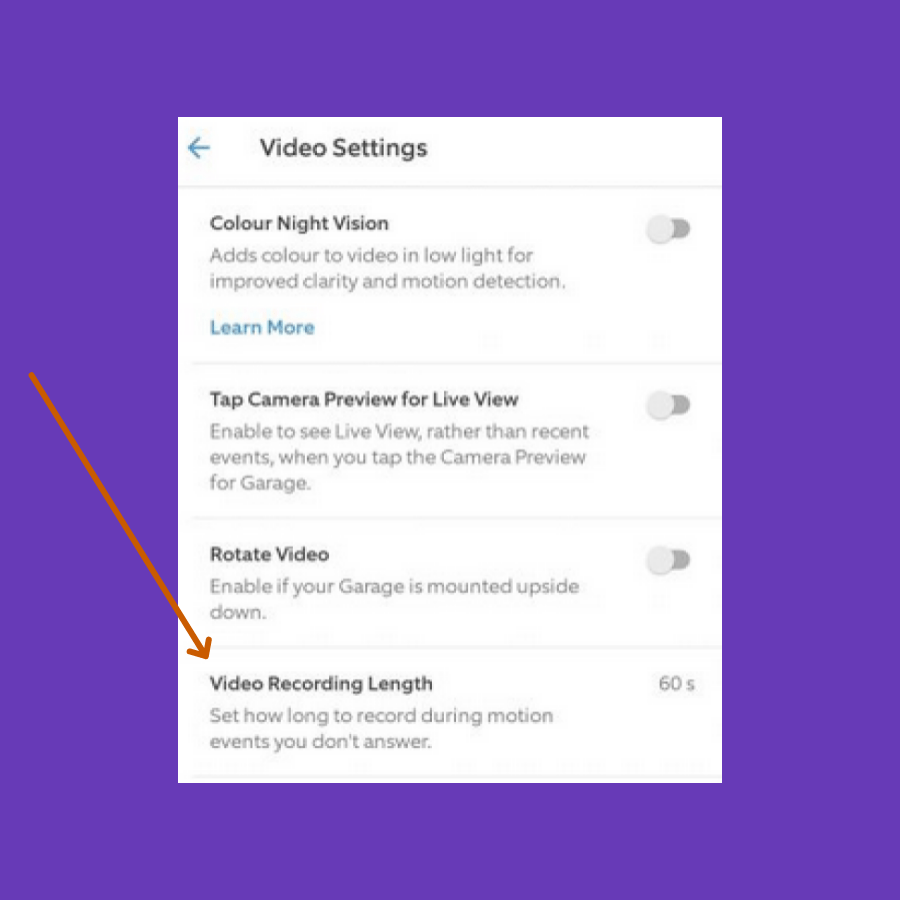
- Launch the Ring app.
- Tap the “Menu” icon located at the top left.
- Tap “Devices” and then tap your desired “Ring Stick-up camera”.
- Tap “Device Settings” and then tap “Video recording length”.
- Now, select a shorter video duration such as 25-30 seconds.
Adjust the Motion Alerts
If you decrease the number of notifications for motion alerts, It will maximize the battery life of your Ring stick-up camera.
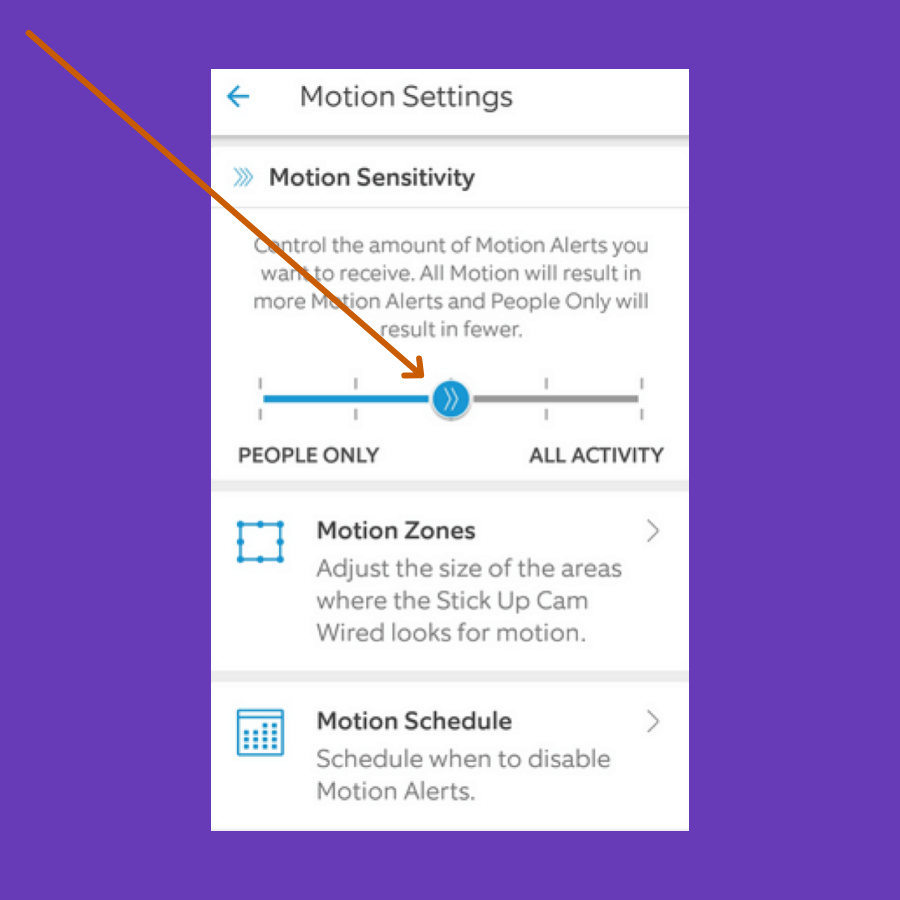
- Open the Ring app on your phone.
- Tap the “Menu” icon located at the top left.
- Tap “Devices” and then tap your desired “Ring Stick-up camera”.
- Tap “Motion Settings”.
- Further, try to reduce the number of notifications for motion alerts by following the on-screen instructions.
Set a Motion Schedule
You can also create a custom schedule with different time frames for motion detection. For example, you can create multiple schedules such as “Night”, “Morning”, and “Evening” giving each a different time frame. Further, you can turn ON/OFF each schedule accordingly.
It will allow the motion detection to activate only in the specified schedule and hence will prevent the camera from fast battery draining.
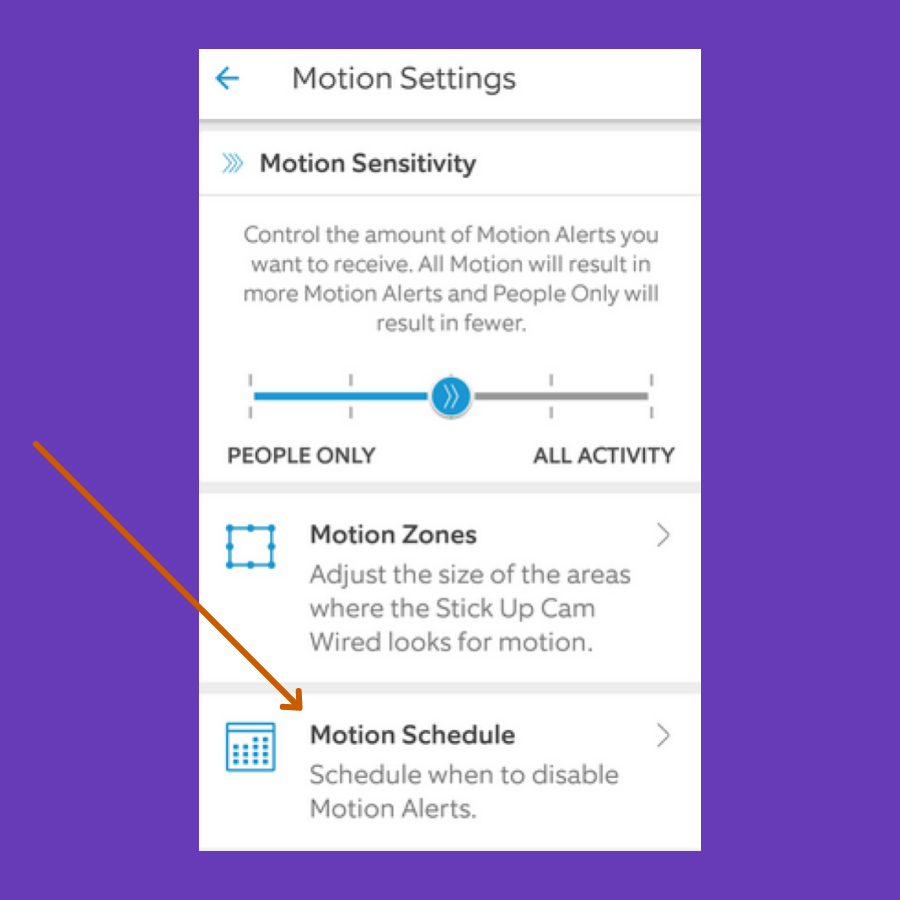
- Open the Ring app on your phone.
- Tap the “Menu” icon located at the top left.
- Tap “Devices” and then tap your desired “Ring Stick-up camera”.
- Tap “Motion Settings”.
- Tap “Advanced settings” and then tap “Motion schedules”.
- Finally, tap “Add schedules” and then follow the on-screen instructions.
Update Firmware
Keep your Ring camera up to date and also the Ring app installed on your phone. This will help improve the battery life of your Ring stick-up camera.
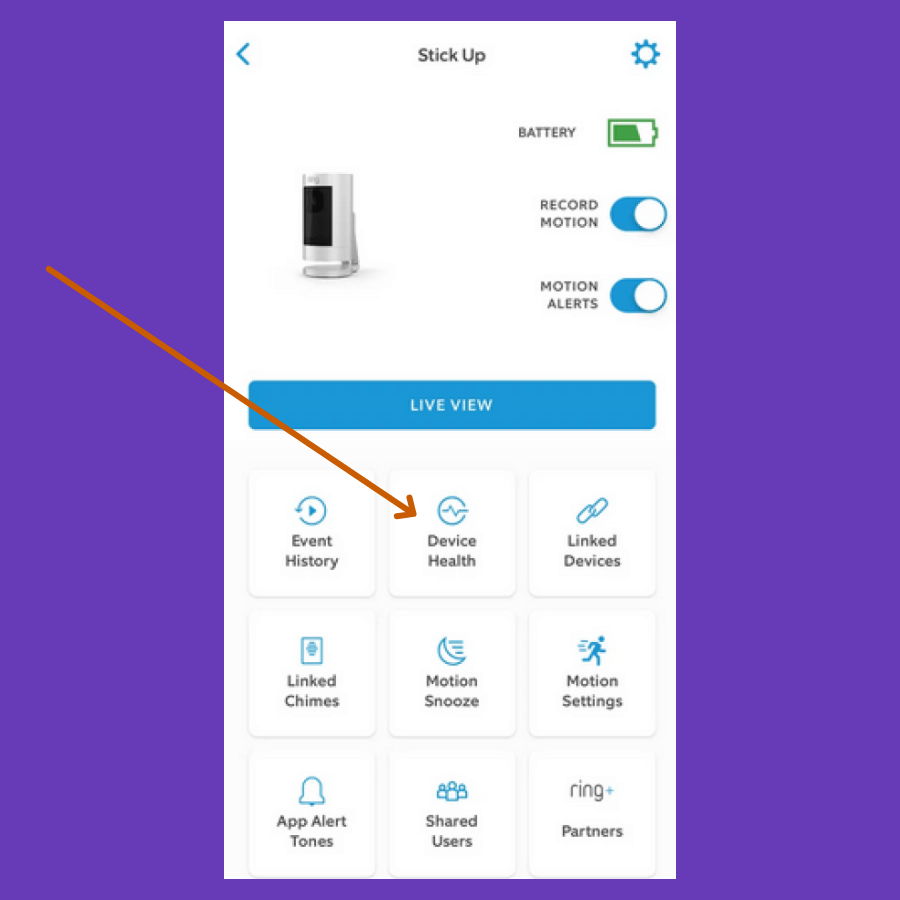
- Open the Ring app on your phone.
- Tap the “Menu” icon located at the top left.
- Tap “Devices” and then tap your desired “Ring Stick-up camera”.
- Tap “Device Health” and then see the “Firmware” option.
If it is on the latest version, then it will show “Up to date”, or if there is any update available, then download install it by following the on-screen instructions.

