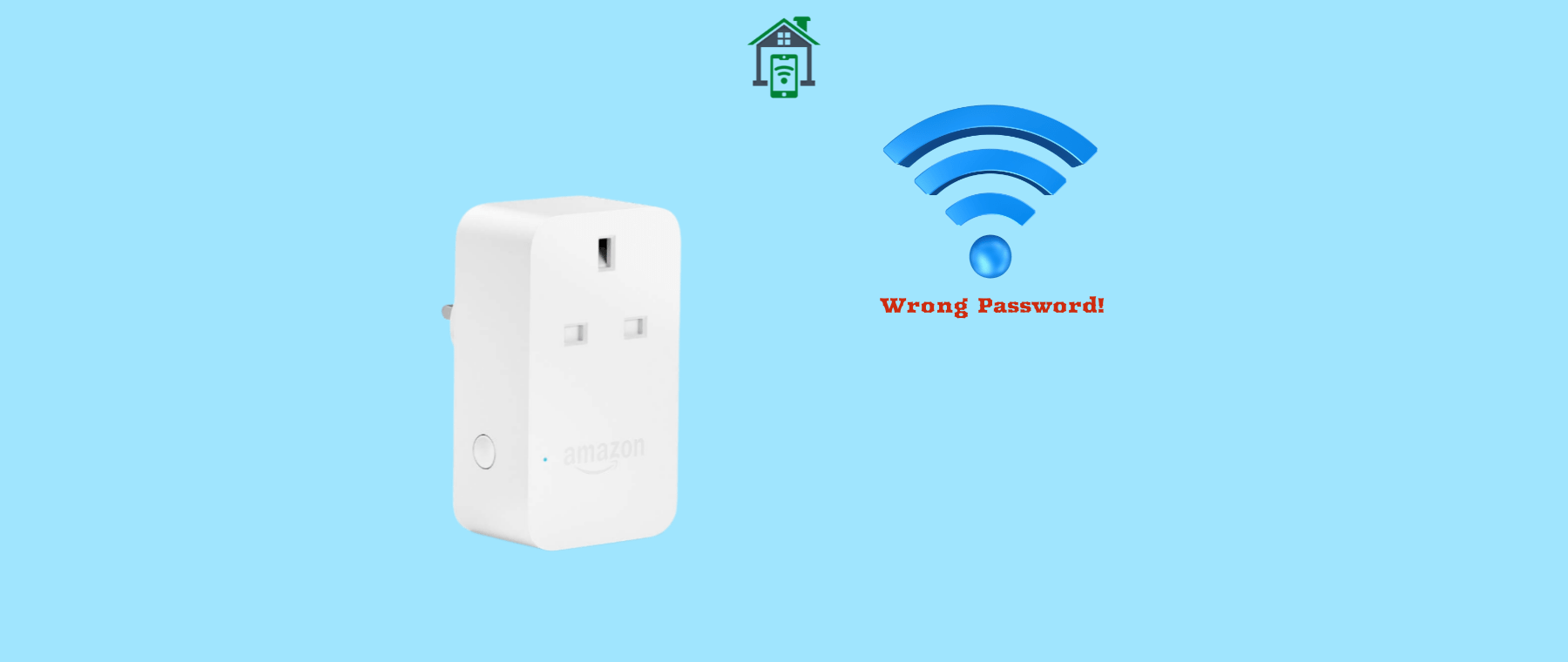Did you encounter this particular issue “WiFi password is wrong” when connecting your Amazon smart plug to the WiFi network? There are several causes behind this issue and the most common one is the WiFi network.
Connect Smart Plus to 2.4GHz Network
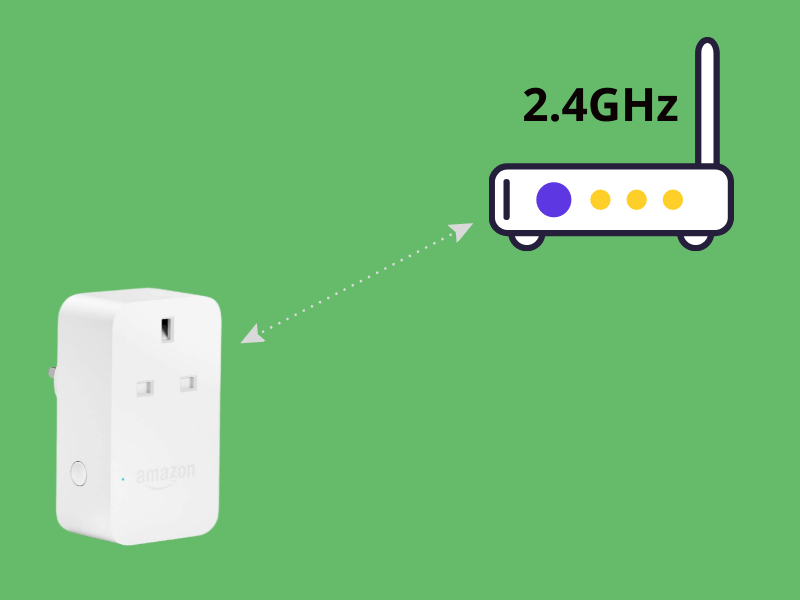
If you have a dual network supportable router with 2.4GHz and 5GHz, then make sure you are connecting your smart Plus to the correct 2.4GHz network with the correct password. Amazon Smart Plug supports a 2.4 GHz network, so confirm that you are not connecting to a 5GHz network.
Your device such as a phone or tablet must be connected to the same network, you are trying to connect your Smart Plug to.
Check the WiFi Credentials
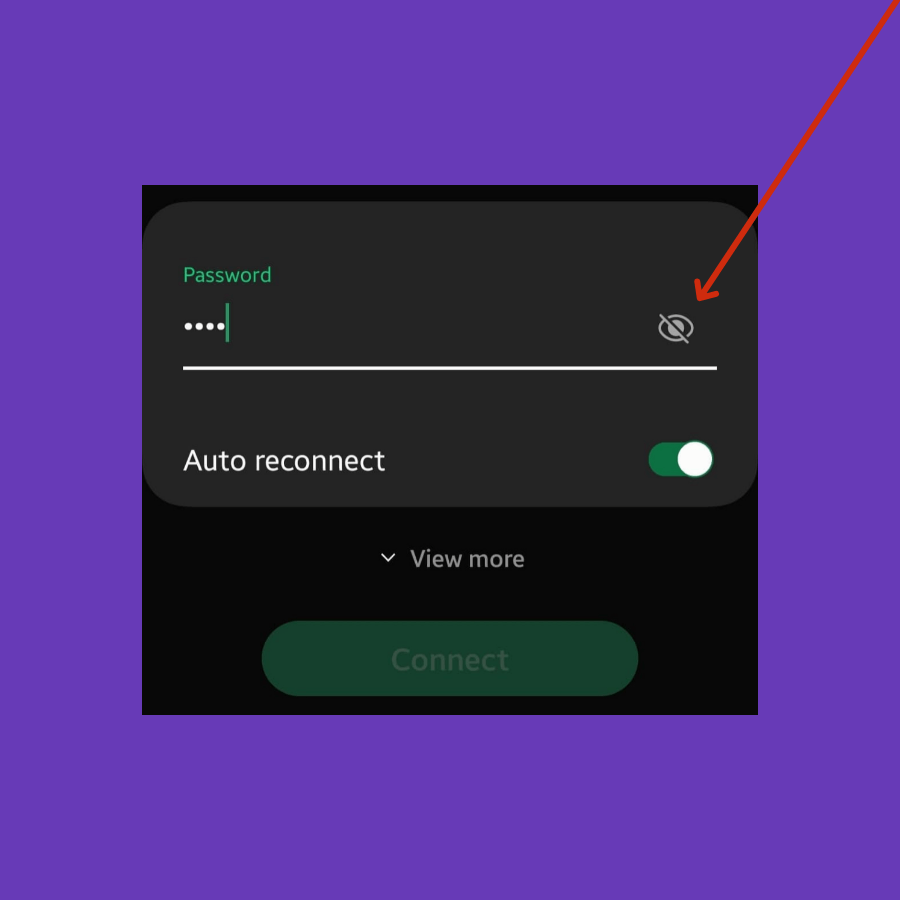
Make sure, the password you are entering to connect to a particular WiFi network is correct. You should unhide the password while entering to keep a check on it to ensure it is correctly typed.
If you are unable to connect to a WiFi network with the current password, then try to change the WiFi password and check.
Reboot WiFi Router
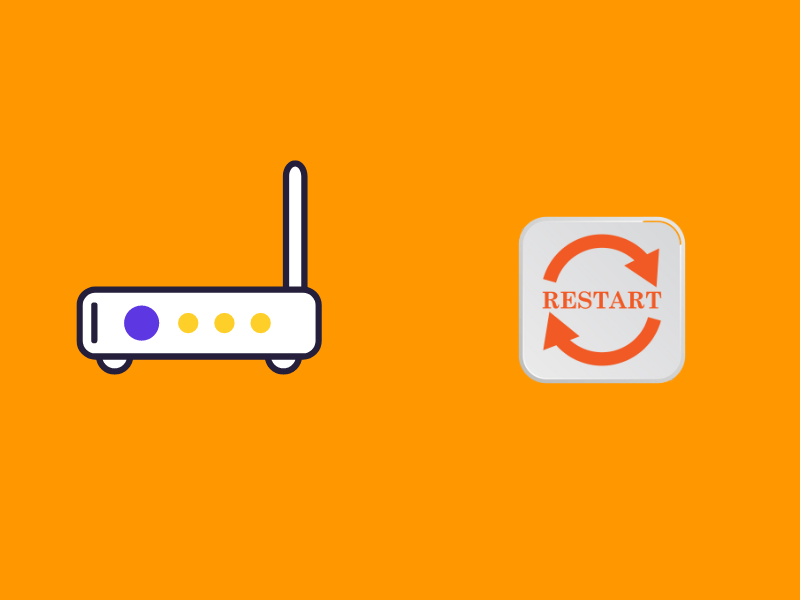
There might be some temporary network issues blocking the connection. Try to reboot your WiFi router to fix the temporary network issues.
Turn Off your router and then wait for 3 minutes, after that, you are all set to turn it ON. Once, your phone is successfully connected to the WiFi network, then try to connect the Smart Plug with the help of the Amazon Alexa app.
Remove and Re-add the Smart Plug
On your Alexa app, remove the Smart Plug and then try adding it again as a new device. Proceed with entering the correct WiFi credentials and then follow the on-screen instructions to complete the process.
Update the Firmware
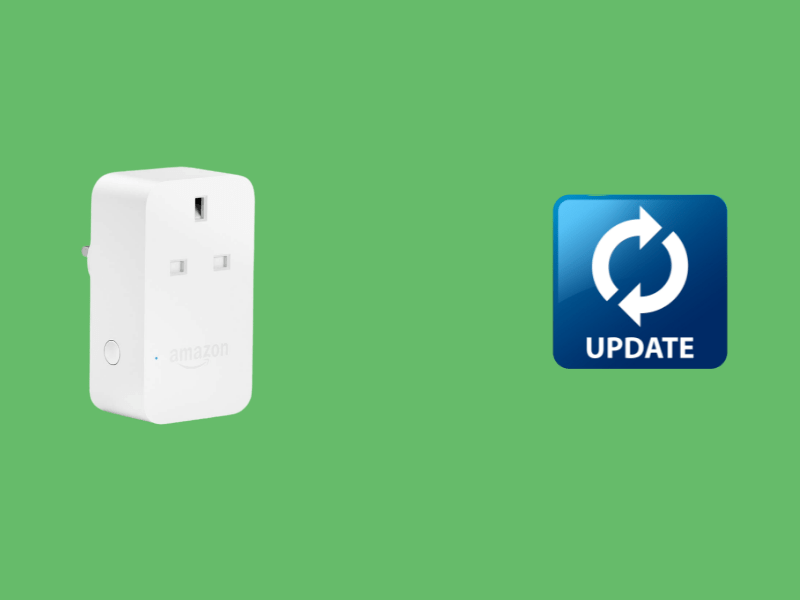
Ensure your Smart Plug is on the latest firmware. You can check for the latest version of the Smart Plug firmware in the Alexa app.
- Launch the “Alexa” app on your smartphone or tablet.
- Tap the desired “Smart Plug” device from the list of connected devices.
- Now, locate the “Firmware update” or “Device update” options.
- Further, follow the on-screen instructions to download and install the updates.
Reset Smart Plug
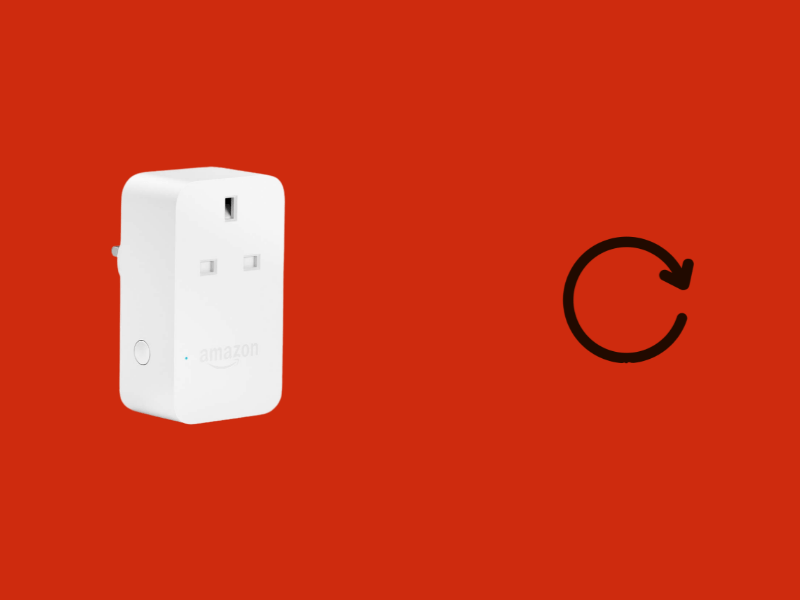
- Your Smart Plug must be plugged into the working power outlet.
- Press and hold the “Reset” button located on the Smart Plug for about 15 seconds until the LED indicator light becomes red.
- When the LED light becomes blue, release the reset button.
That’s it, your Smart Plug has been reset successfully. Now, Add it to the Alexa app and connect it to the WiFi by following the on-screen instructions.