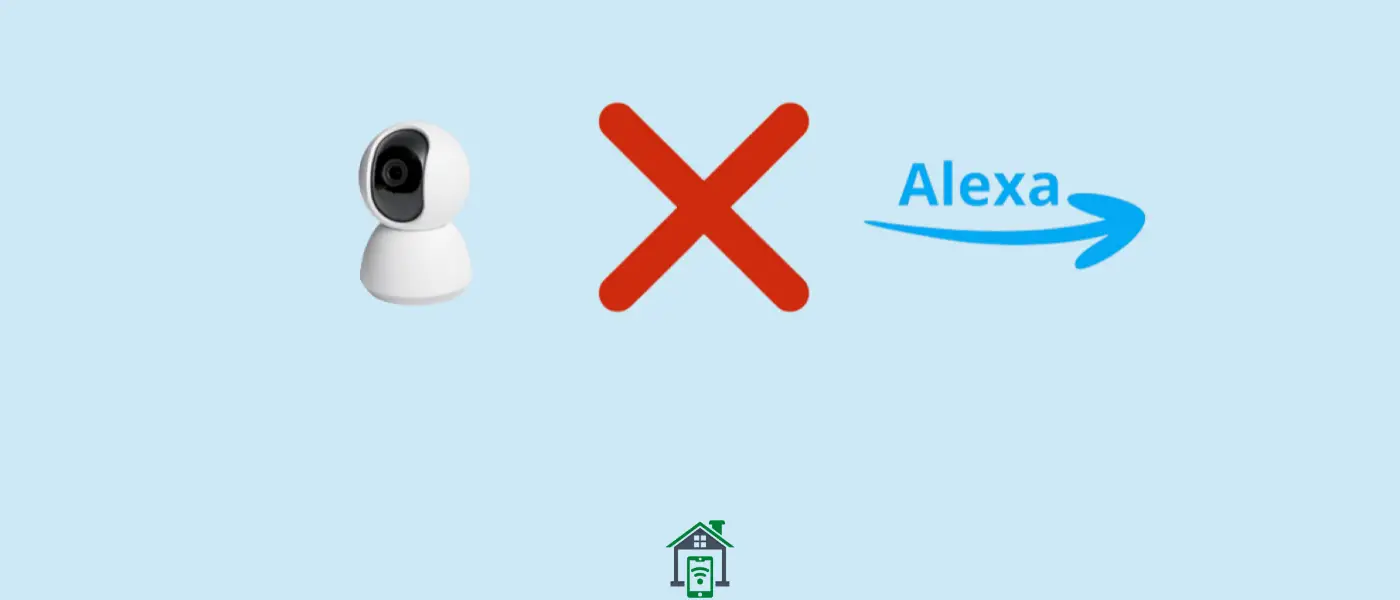Do you have Blink indoors or outdoors? Well, both of them can be integrated with Alexa. All you need is to connect it to the Alexa and you are all set to control and operate the Blink camera using the voice commands.
The appearance of voice assistants such as Alexa has made it more convenient for users to communicate with all their smart home gadgets easily with less effort. With just voice commands, you can control and operate all of your smart home gadgets.
If for some reason the Blink camera is not connected to the Alexa app, then it’s obvious you cannot operate the camera using voice commands.
According to the reports, many users are unable to add a Blink camera to the Alexa app. There might be some compatibility issues. Make sure that your blink camera model is compatible with Alexa and that there are no compatibility issues.
To do so, you should visit the official Blink website and further follow the onscreen instructions to verify the Alexa integration.
Besides this, you should also update the Alexa app as well as the Blink camera firmware to eliminate software compatibility issues. This might also help in resolving the issue.
Update the Alexa App,
- On smartphones & tablets, go to “Playstore->Type in for Amazon Alexa-> Press the update button, if available”.
- On the Amazon Echo device, “open the Alexa app on your smartphone->press the Device tab ->Choose your desired Echo device->Tap check for software updates”.
Update the Blink Camera Firmware,
- Open the “Blink app->Tap the Settings of the associated Blink camera->Firmware Updates->Follow the on-screen instructions to download and install updates, if available”.
If you are still stuck in the issue, then try some of the advanced proven fixes ahead.
Blink Camera Not Working with Alexa
Let’s start to troubleshoot the Blink camera not working with the Alexa issue, follow the below fixes one by one until the issue is resolved.
- Activate Blink Skill
- Check WiFi Connectivity
- Make sure Camera Batteries are fully charged
- Test Alexa With other Home Devices
- Check the Range
- Switch To 2.4GHz Frequency Band
- Power Cycle the Devices
- Reset the Blink Camera
Activate Blink Skill
Blink skill is a feature in Alexa that allows you to control and operate the Blink camera in your home with Alexa-enabled devices using voice commands.
So, to interact with the Blink camera in your home with Alexa using voice commands, you will need to activate the Blink skill option in the first place.
Further, you must add your Blink account with Alexa to access and interact with all the camera features using your Alexa-enabled device.
- Launch the Alexa app on your smartphone or sign in to your Amazon account associated with the Alexa devices.
- Next, tap the “Three-lines” bar at the top right corner of the screen.
- Further, select the “Skills & Games” option.
- After that, tap on the search icon in the skills & games section and type in “Blink Home Monitor”.
- Now, tap the official “Blink Home Monitor” option from the result.
- Finally, tap the “Enable To Use” button and further proceed with following the on-screen instructions.
Check WiFi Connectivity
Most of the time, the issues occur due to an unstable network connection. Do check to confirm if your network connection is stable.
Moreover, the Blink camera and Alexa-enabled devices must be connected to the same internet connection.
Make sure Camera Batteries are Fully Charged
When the camera is not getting a sufficient amount of power, then it will start malfunctioning and as a result, you might face disconnection issues with the WiFi and voice assistants.
Most of the time, the issue occurs when the batteries in the Blink camera are low. Charge the batteries completely or if you find them dead, then replace them with new ones.
Related: How To Fix Blink Camera Not Working After Battery Change?
Test Alexa With other Smart Home Devices
If you are unable to operate the Blink camera with your Alexa-enabled device, then try testing the other smart home device available in your home with Alexa.
If Alexa works with other smart devices, then the issue is somewhere with the Blink camera or sync module. Either it might not be integrated with Alexa properly or there might be some other issues.
Head over to other fixes below until one of these solutions resolves this particular issue.
Check the Range
If the Blink camera or Alexa-enabled device is not within the range of a WiFi network, then you might face connectivity issues and it might result in preventing the Blink camera and Alexa device from working properly.
Make sure, the Blink camera and Alexa device are within the range of the WiFi Network.
The defined range for a Blink camera to establish a stable connection with a Sync module and WiFi network is within a radius of 100 ft.
You can also check the signal strength of the established connection between the camera and the Sync module in the Blink app.
If the signal strength is weak, then you need to move the camera closer to the Sync module and the WiFi router to gain more signal strength.
- Go to the “Blink app”.
- After that, tap the “Settings” of the linked Blink camera.
- Moreover, proceed with tapping “General Settings”.
- Finally, go to the bottom to see the “Network” tab.
Now, here you will be able to see the signal strength of the connection between the camera and the sync module.
Moreover, you can also check the WiFi signals here.
Switch To 2.4GHz Network Frequency Band
The specified WiFi network frequency for Blink cameras to integrate with other devices and voice assistants is 2.4 GHz. So, make sure that you have selected the 2.4 GHz WiFi network frequency band instead of 5 GHz.
When you are about to connect and set up the Blink camera, confirm that the WiFi network frequency band is set to 2.4 GHz.
Power Cycle the Devices
These kinds of issues such as the Blink camera not working with Alexa point towards the temporary glitches. These minor software glitches can be easily resolved by power cycling the devices.
Power Cycle Blink Camera -> If you are using the battery power, then remove the batteries from the Blink camera and wait for about 2 minutes. After that, insert the batteries and place them properly inside. Now, turn ON your Blink camera.
If you are using other power sources, then unplug the power cable from the Blink camera and after 2 minutes again plug in the power cable.
Power Cycle Sync Module-> Unplug the power cable from the sync module and then wait for 2 minutes. After that, plug in the power cable and then Turn ON the Sync Module.
Power Cycle Alexa-Enable Device-> If you are using a smartphone or tablet, simply restart your device. In case, you are using Amazon Echo devices, then unplug the power cable and wait for about 2 minutes. After that again Plug in the power cable and Turn ON the Amazon Echo device.
Power Cycle Modem/Router-> Lastly, you should power cycle the modem/router. Simply, turn Off your modem and router and unplug the power cable for 2 minutes. After that, plug in the power cable and turn ON the modem and router.
Factory Reset the Blink Camera
Mostly, these kinds of issues such as “Blink camera not working with Alexa” are related to connectivity. Therefore, the factory reset operation is a well-proven solution for these kinds of software-related issues.
The only thing you should be concerned about in a factory reset is your data. It will wipe all your data such as recorded videos and will restore all the settings to factory default.
To avoid data loss, you will be required to put in a little effort for taking a backup of the data.
Steps To Reset Blink Camera,
- Turn OFF your camera by pressing the “Power” button.
- Next, press and hold the “Reset” button for 25 seconds located at the back or bottom of the camera with the help of a Pin.
- Further, release the “Reset” button and the camera will begin the factory reset operation.
- Now, wait for the process to complete and then follow the on-screen instructions to set up the camera.
Conclusion
If the Blink camera is not working with Alexa, then try to refresh the network connection by turning ON/OFF the router/modem. Make sure, both the device, Blink camera, and Alexa-enabled device are connected to the same network.
Set the WiFi network frequency to 2.4 GHz. Power cycle all the devices, this is one of the proven solutions for these kinds of issues.
At last, consider performing a factory reset operation on the Blink camera.