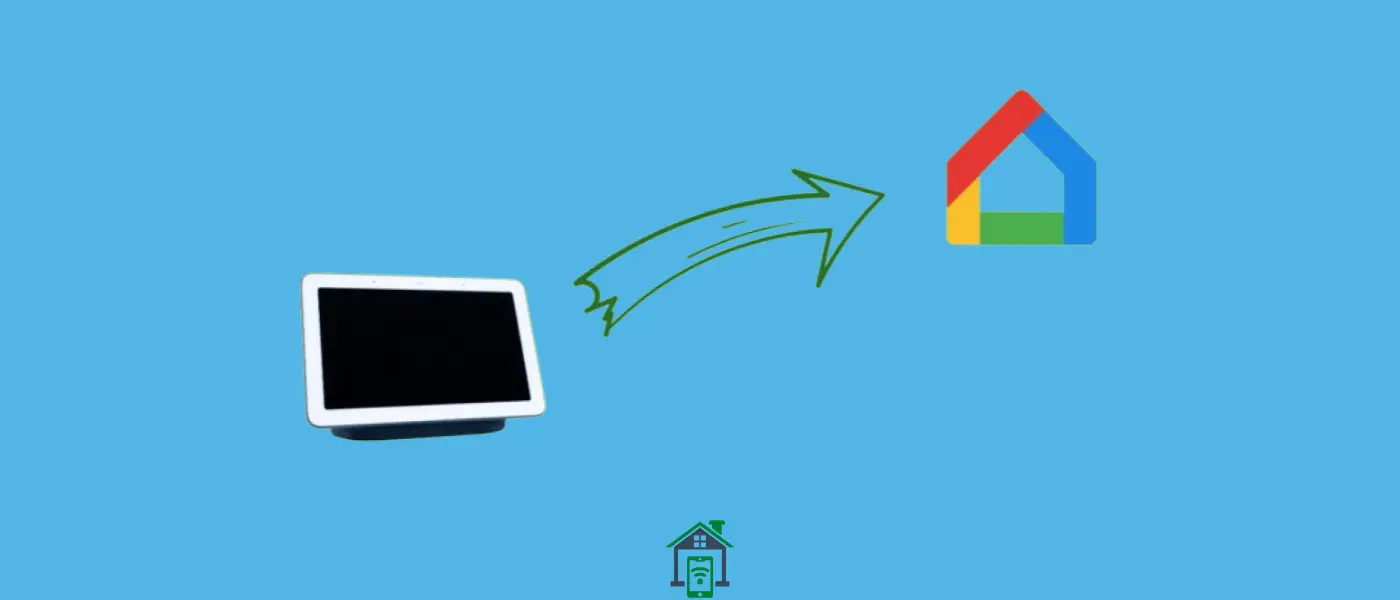A few days ago, I ran into a problem with Google’s Nest Hub. The Google Home app was not detecting the Google Nest hub, So I was unable to connect it to the app. As a result, I was not able to control any of my smart home devices.
I started figuring out the issue on my own and reached a point where I could start a troubleshooting process. I am going to share all the proven fixes in this guide that will help you fix the Google Nest Hub not connecting to the app.
There could be several reasons behind this issue, some of them are as follows:
- Misconfiguration in WiFi settings
- Outdated version of the Google Home App
- Outdated Firmware of Google Nest Hub
- Corrupted data present in the Google Home App Cache
If your Google Nest Hub is not connecting to App, ensure you have connected both devices to the same WiFi network. Clear the Google Home App cache. Update the Google Home App to the latest version. Power cycle Google Nest Hub and WiFi router. Do consider updating the Google Nest Hub to the latest firmware. At last, factory reset your Google Nest Hub.
How To Fix Google Nest Hub Not Connecting To App?
- Check Internet Connection & WiFi Settings
- Clear Google Home App Cache & Data
- Update Google Home App
- Power Cycle Google Nest Hub and WiFi Router
- Reboot your Phone
- Enable Locations Services and Bluetooth on your Phone
- Update Google Nest Hub Firmware
- Create New Home on Google Home App
- Uninstall and Re-install Google Home App
- Factory Reset Google Nest Hub
Check Internet Connection & WiFi Settings
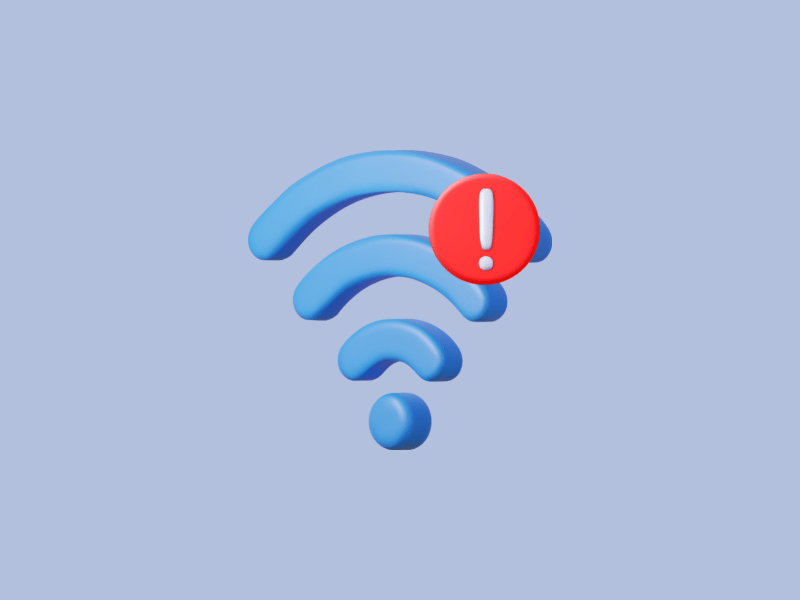
Ensure that you have a stable internet connection and that both devices (your phone and Google Nest Hub) are connected to the same WiFi network.
In case, you have a multi-band router, then switch between the frequency bands. Try to Check your devices on both of the bands (2.4 GHz and 5 GHz).
Make sure, you have unique SSIDs for both the frequency bands (2.4 GHz and 5GHz) to avoid any confusion.
Check the distance also, you should place the Google Nest Hub close to the WiFi router.
Clear Google Home App Cache & Data
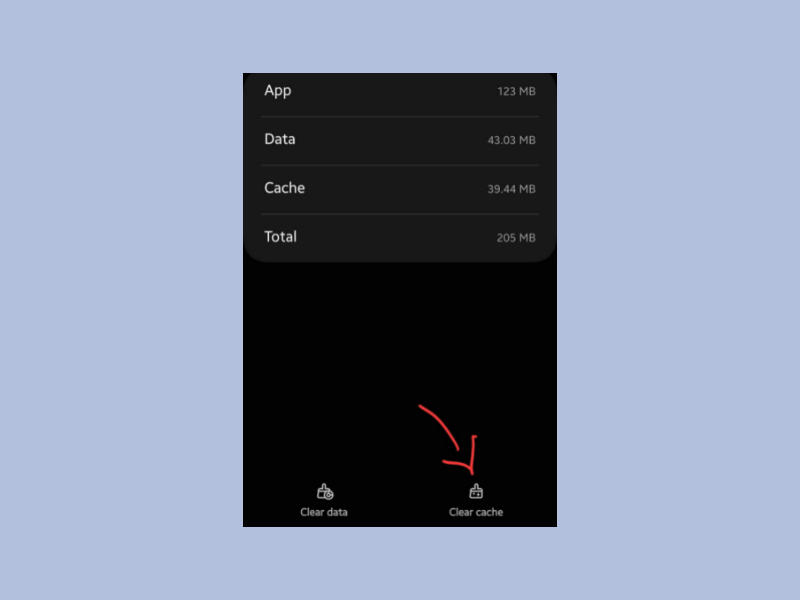
Most of the time, the app cache memory is the real culprit behind several issues. As a result, you might suffer from such kind of issues on your Google Home app.
Steps to clear the cache and data of the camera app,
- Open the “Settings->Apps”.
- Next, tap “Google Home”.
- Further, tap “Storage”.
- Now, tap the “Clear cache” option.
- Finally, tap the “Clear Data” option.
Update Google Home App
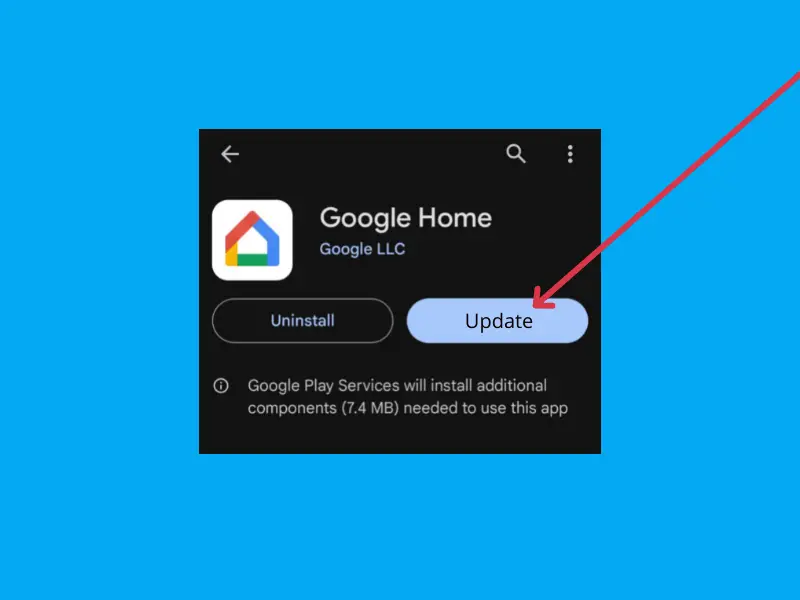
Download and install the pending update of the Google Home app. Most of the issues can be solved by updating your app to the latest version.
- Open the “Play Store”.
- Type “Google Home” in the search bar.
- Press the “Update” button.
Power Cycle Google Nest Hub and WiFi Router
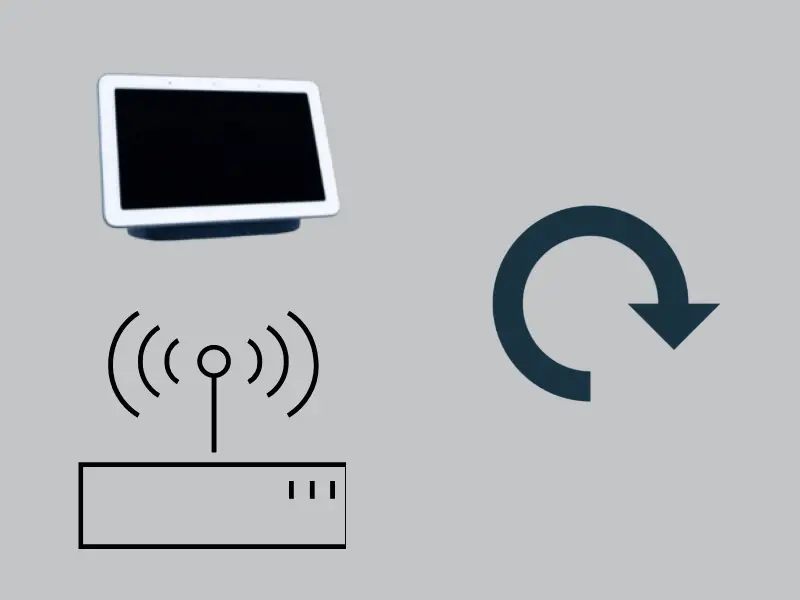
Power cycle the Google Nest Hub and WiFi router to eliminate the temporary issues.
Google Nest Hub -> Unplug the power cable of Google Nest Hub from the power source. Wait for 20 seconds and then plug in the power cable again.
WiFi Router -> Unplug the power cable of the WiFi router from the power source. Wait for 1 minute and then plug in the power cable again.
Reboot your Phone
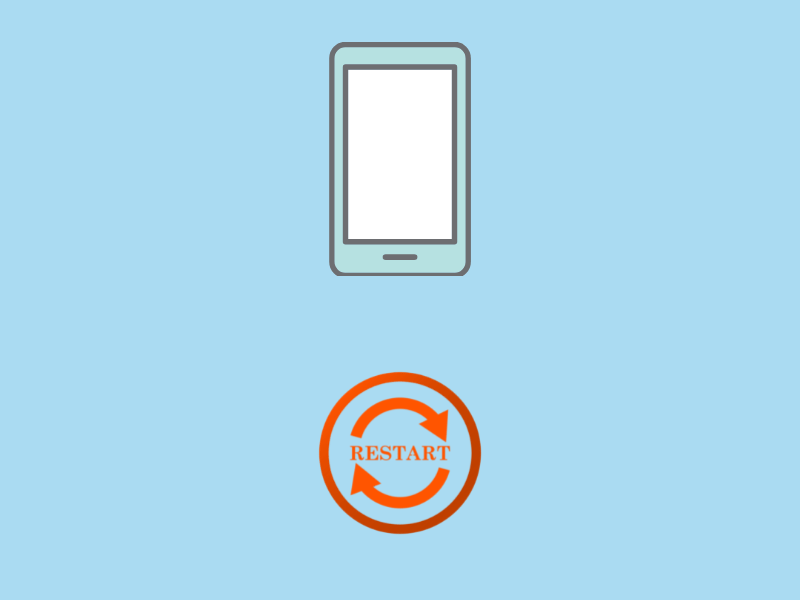
There might be some minor software glitches in your phone. To better cope with this, you should reboot your phone.
After your phone boots up, open the Google Home app and try to connect to Google Nest Hub.
Enable Locations Services and Bluetooth on your Phone
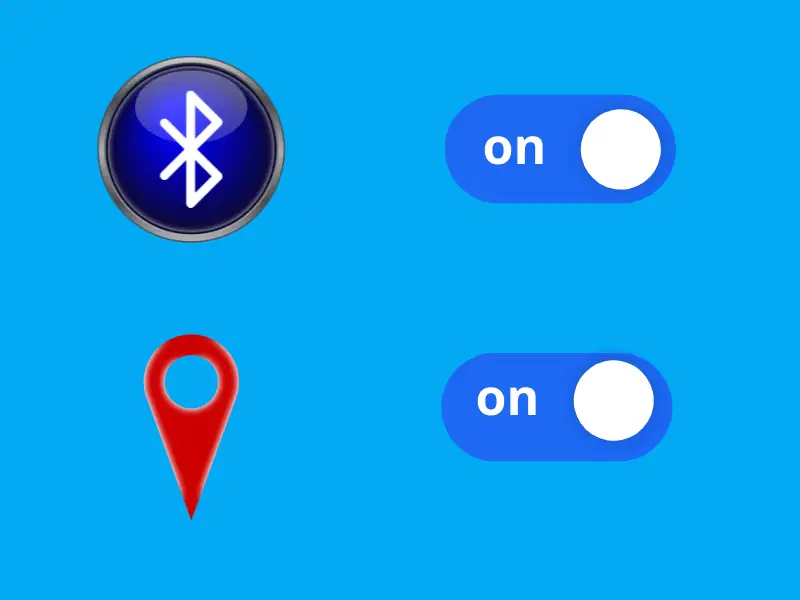
Whether you are using an iPhone or Android, you are supposed to enable the location services and Bluetooth on your phone while connecting to the Google Nest Hub.
- Open the “Settings”.
- Search for “Bluetooth” and “Location”.
- Enable both of them one by one.
After that, open the Google Home and then try to connect to the Google Nest Hub.
Update Google Nest Hub Firmware
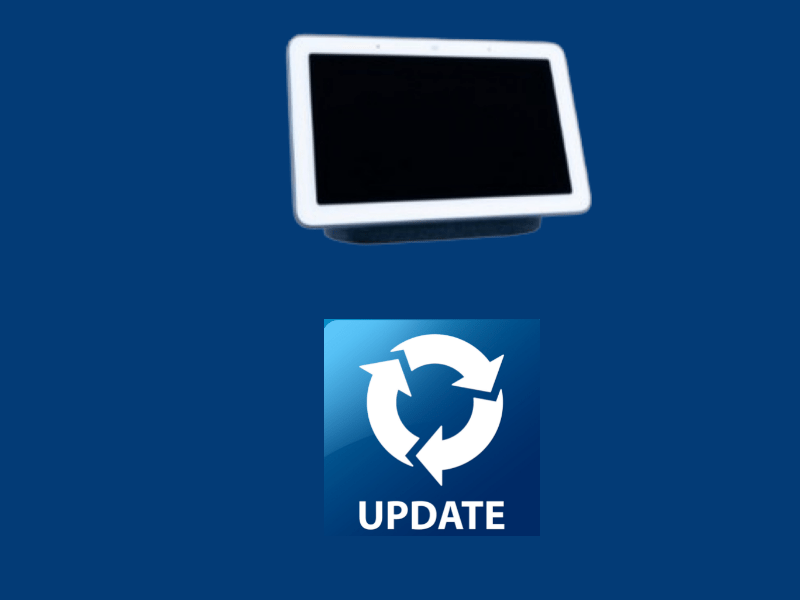
Since you are unable to connect the Google Nest Hub to the Google Home app, then it’s not possible to update the firmware of the Google Nest Hub through the Google Home app.
But there is an alternative way and that only requires your Google Nest Hub to be connected to a stable internet connection. In this way, it can receive the update.
Ensure your Google Nest Hub is connected to a stable internet connection.
Create New Home on Google Home App
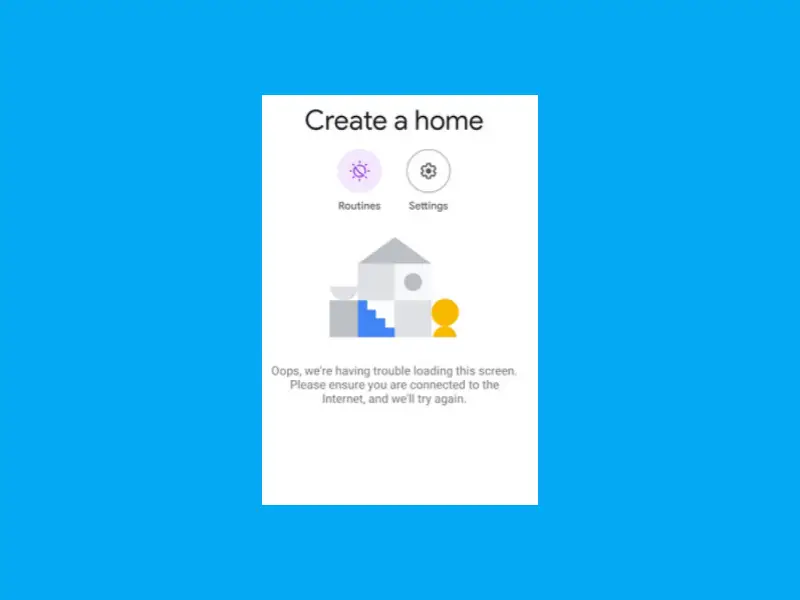
Sometimes, minor changes have a big impact. Hence, you should create a new home and then try to connect Google Nest Hub to the Google Home app.
- Open the “Google Home” app.
- Tap at the “+” icon located at the top-right.
- Further, tap the “Create New Home” option.
- Now, enter the name for the new Home and then follow the on-screen instructions to complete the setup and configuration process.
Once the configuration process is completed, now try to connect your Google Nest Hub to the Google Home app.
Uninstall and Re-install Google Home App
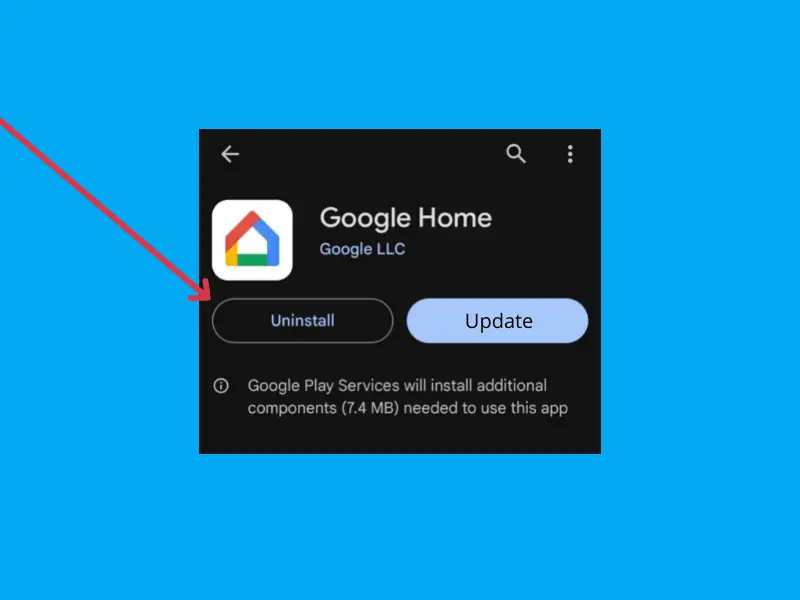
Remove the Google Home app from your phone by uninstalling it. Further, again install it on your phone. Launch the Google Home app, sign in with your account, and configure the settings accordingly.
Factory Reset Google Nest Hub
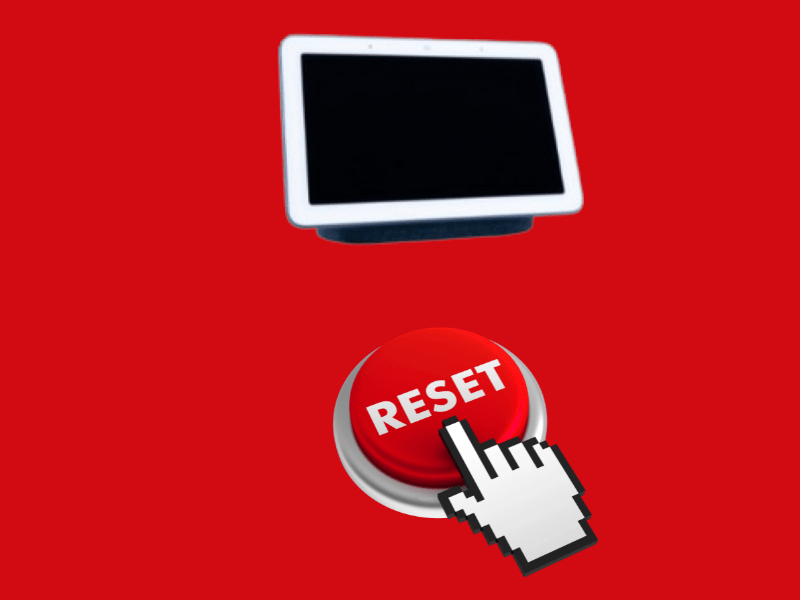
Performing a factory reset operation has solved this particular “Google Nest Hub not connected to the app” issue. Therefore, try to factory reset your Google Nest Hub.
Note: It will delete all the device settings and data and further will restore back to its factory default settings.
That’s why the factory reset operation should be considered in the last when none of the above fixes works.
- Press and hold the “Reset” button located at the back of the Google Nest Hub for 15 seconds.
- Once, it begins the reset process, then release the button.
- Now, follow the on-screen instructions to configure and set up your Google Nest Hub from scratch.
Final Words
If the Google Nest Hub is not connecting to the Google Home app, then try to update the app. Clear the Google Home app cache. Make sure, you have enabled the location and Bluetooth services on your phone while connecting the Google Nest Hub.
Ensure, that both the devices are connected to the same WiFi network. Create a New Home on your Google Home app and then try to connect your Google Nest Hub to the Google Home app.