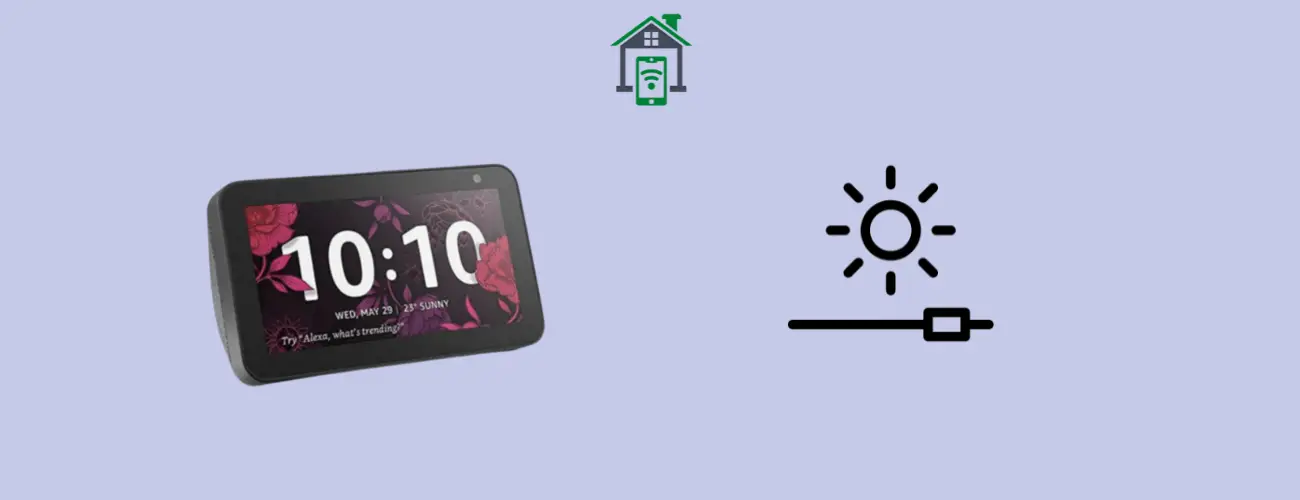If the adaptive brightness is not working on your Echo Show 5, then perform a reset to factory defaults on your Echo Show 5. But if you want some quick tips in the first place to save you time and go hassle-free, then try these quick tips.
After that, If the problem persists, I have included some other proven fixes in this guide that will help you permanently resolve this issue.
Quick Tips!
First of all, Turn OFF the “Adaptive brightness” feature. Now, manually move the brightness slider down. Once, you do that, turn ON the “Adaptive brightness” feature. After a few seconds, It could start changing automatically based on the ambient lights in your room.
Enable the Night Mode and select the “Automatically switch to night mode based on available light” option.
Are you still facing the adaptive brightness issue? Don’t worry let’s try some of the fixes below to permanently eliminate this issue.
Reboot your Echo Show 5

Restarting your device may help you fix many issues. So, you should try this method in the first place to fix the adaptive brightness issue.
- Unplug the power cables from your Echo Show 5.
- Wait for 20 seconds.
- Again plug in the power cable to complete the rebooting process.
- If your device does not turn on automatically, then press the “Power” button at the back of it.
Update the Software
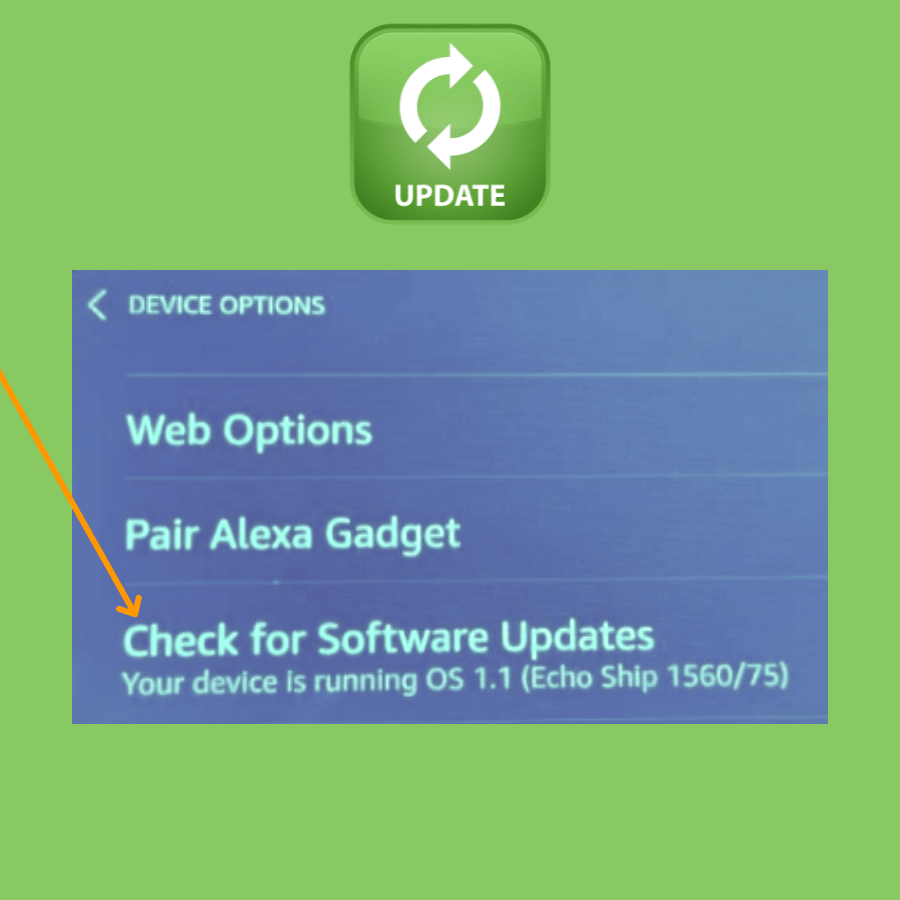
Most of the issues are caused by bugs present in the current version of the software, which can be addressed by updating your device to the latest software version.
- Swipe from top to bottom to launch the quick panel on your Echo Show 5.
- Tap the “Settings” and then “Device options”.
- Now, tap the “Check for software updates” or “Install applications updates” option.
- Further, follow the on-screen instructions to download and install it.
OR
- Launch the “Alexa” app on your smartphone/tablet.
- Tap the “Devices” tab and select your “Echo Show 5”.
- Finally, check for the software and then follow the on-screen instructions to download and install it.
Factory Reset
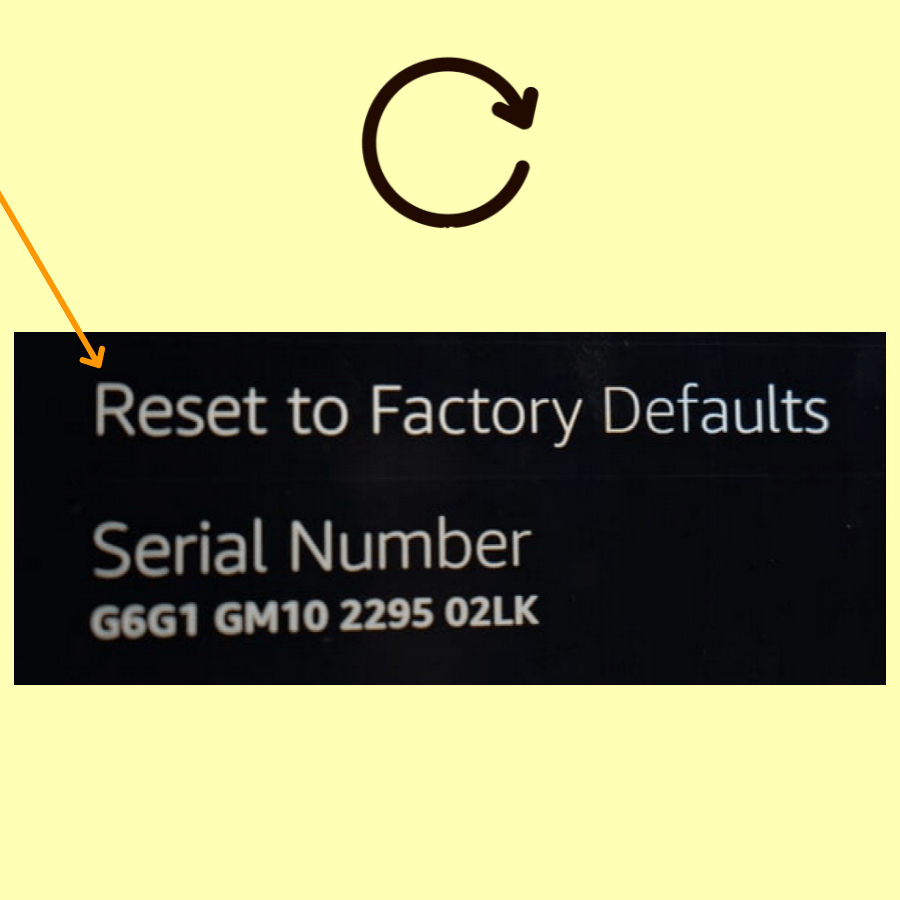
- Swipe from top to bottom to launch the quick panel on your Echo Show 5.
- Tap the “Settings” and then “Device options”.
- Scroll down to the bottom and select “Reset to Factory Defaults”.