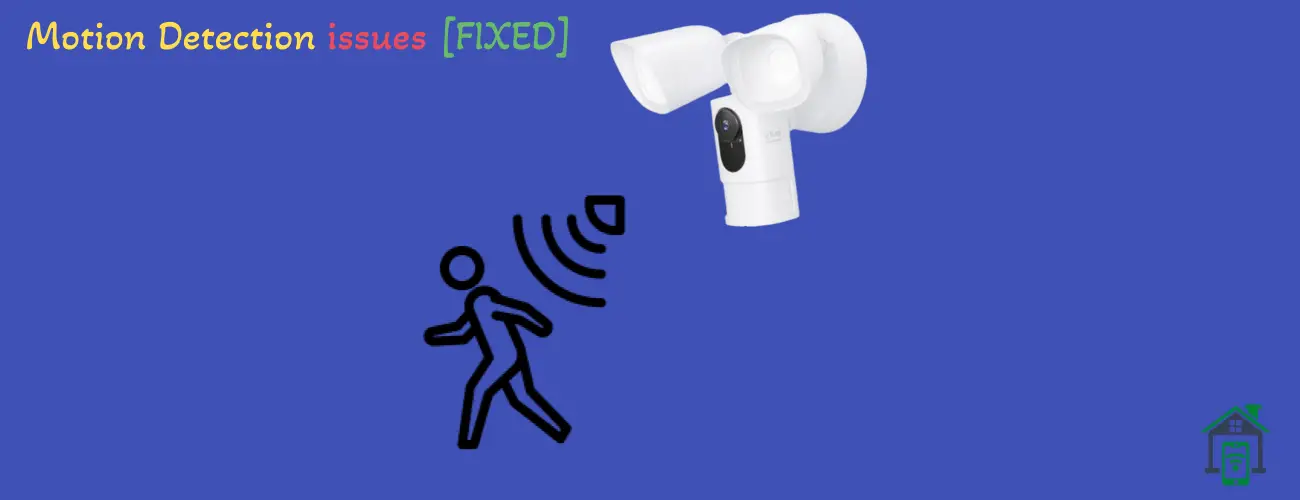If you are facing issues with your Eufy floodlight camera motion detections, then follow some of these quick fixes in the first place.
- Restart your camera.
- Remove the camera from the Eufy app and then re-add it.
- Backup the SD card data and then format it.
- Ensure the network connection is stable.
- Check the motion detection sensitivity.
- Check the motion detection type.
- Check the Activity zones.
Increase the Motion Detection sensitivity
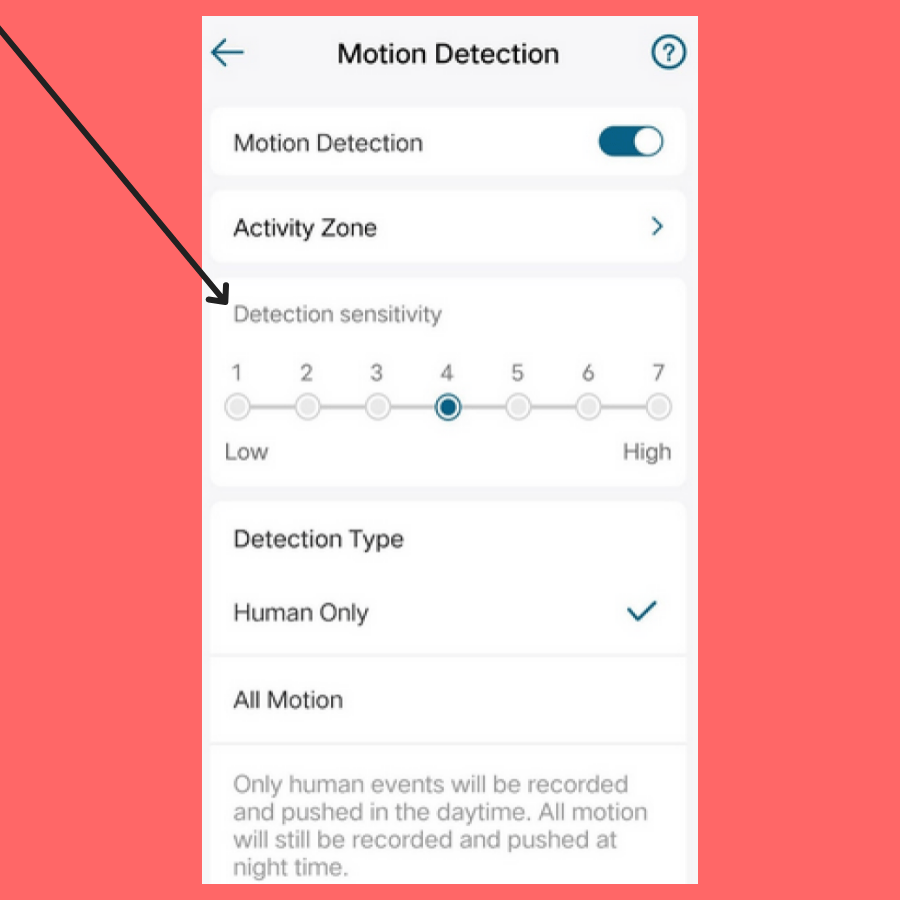
You could face motion detection issues on your Eufy floodlight camera if the sensitivity level is set too low. This will avoid minor movements and as a result, you could miss motion activity.
To overcome this, you are required to increase the sensitivity level of your camera to detect any motion activity.
- Open the EufySecurity app.
- Tap “Camera Settings” and then “Motion Detection”.
- Now, increase the motion detection sensitivity accordingly.
You can also use the Motion Detection Test Mode in the Motion Detection settings to adjust the motion detection sensitivity. This can help you set the motion detection sensitivity more accurately and precisely based on your preferences and environment.
Check Motion Detection Type
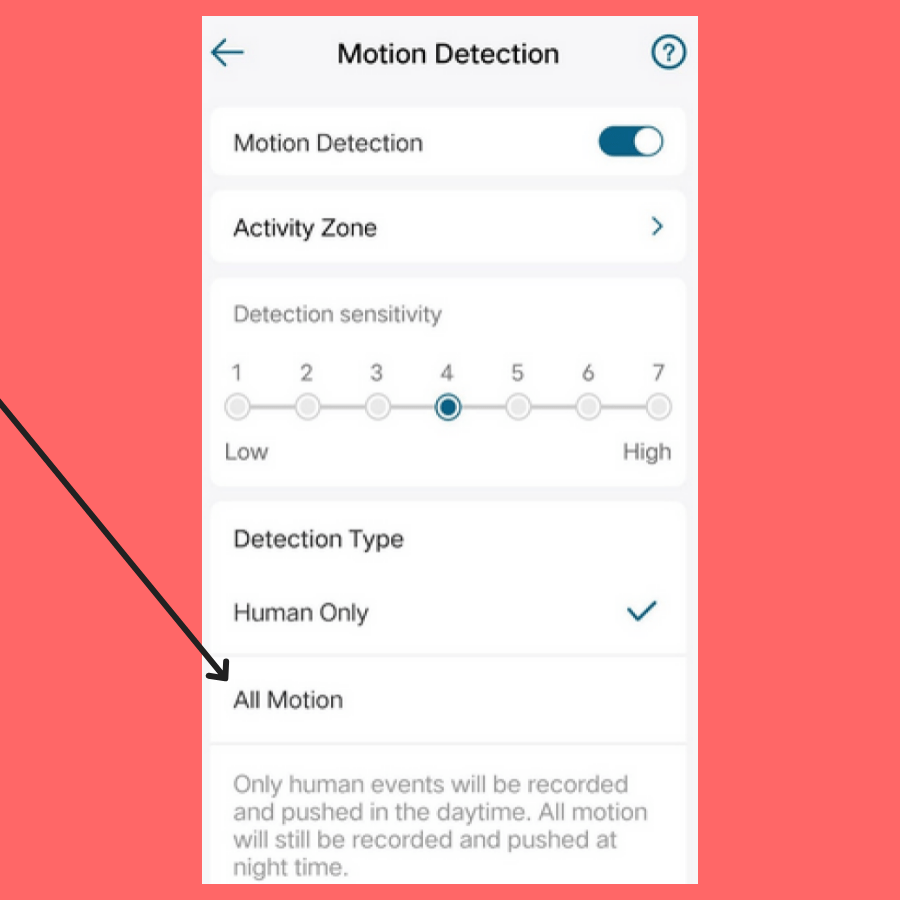
You might also face motion detection issues if the motion detection type is set to “Human” only. This will specifically target the Human activity to detect and non human objects such as cars and animals will be avoided.
Therefore, you need to set the Detection type to “All Motions”, so that it can detect all the motions activities from both human non human objects.
- Open the EufySecurity app.
- Tap “Camera Settings” and then “Motion Detection”.
- Now, set it to “All Motions”.
Check Activity Zones
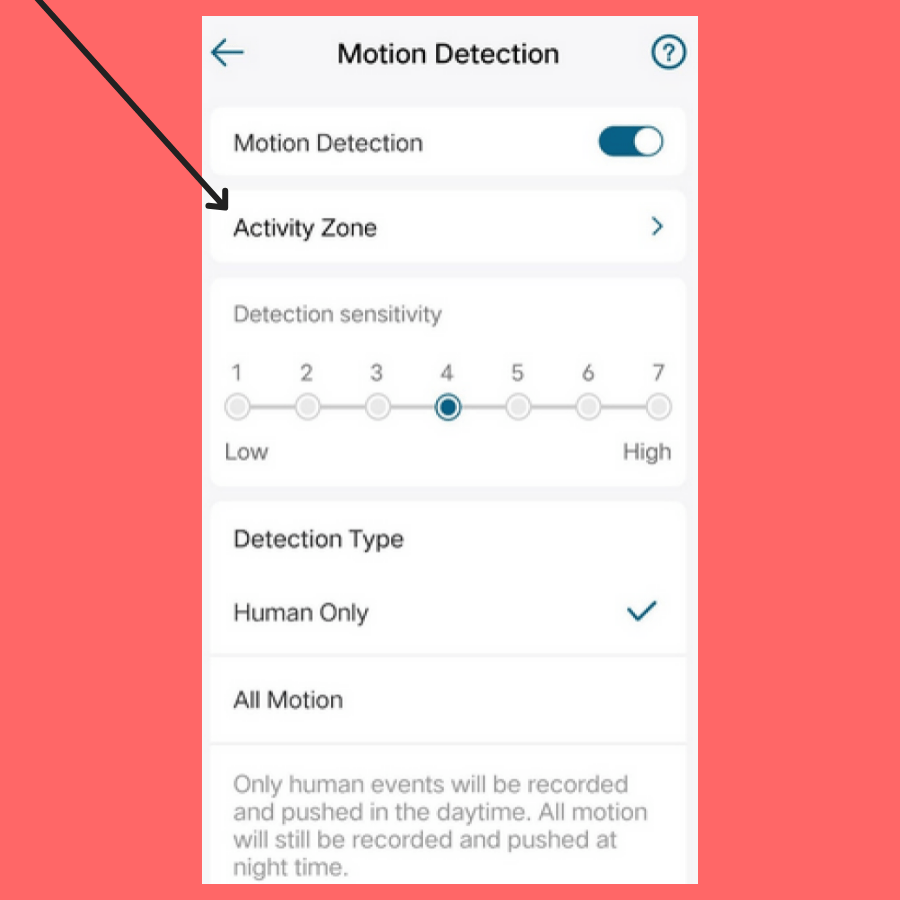
If you have set a customized activity zones, then you could miss on the motion activities that occurs outside of that zones. Because the camera will detect only the motion activity that occurs inside in the customized zones.
Therefore, you should remove all the customized existing zones to allow the camera to detect the motion activities it its entire view.
- Open the EufySecurity app.
- Tap “Camera Settings” and then “Motion Detection”.
- Tap, “Activity Zone” and then remove “Activity Zones”.
Update the Eufy App & Camera Firmware
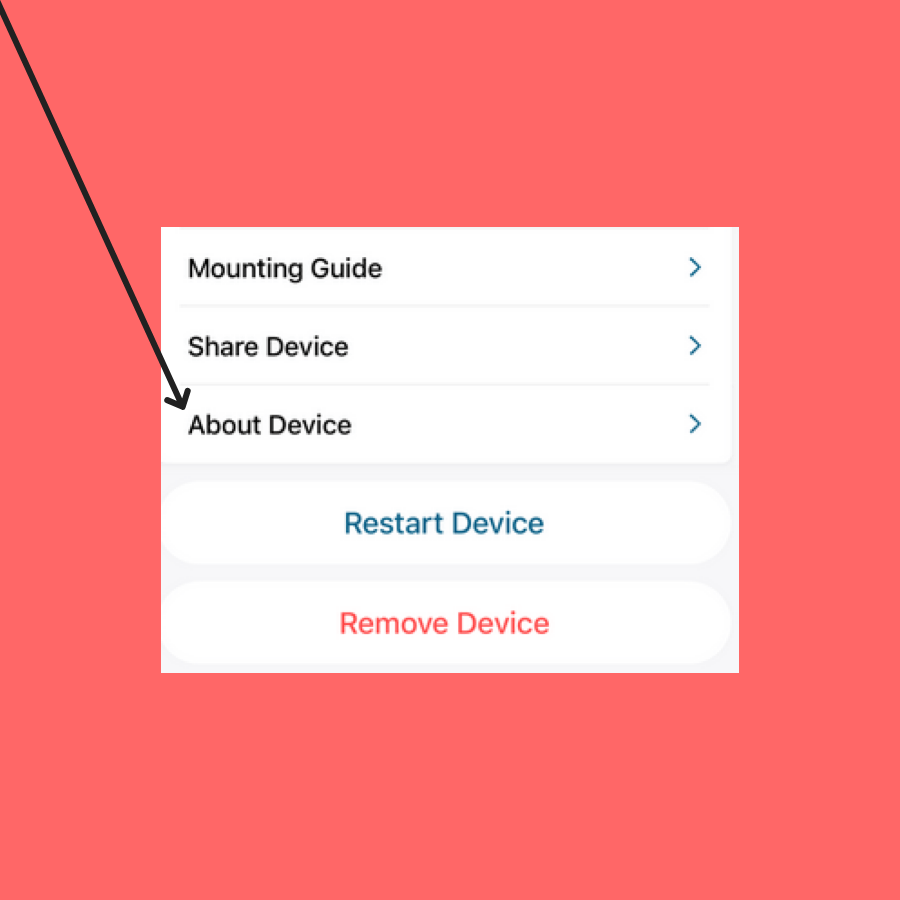
Do not avoid the updates. You should update both Eufy app and the camera firmware, so that there could be no room for the bugs to cause any kind of issue.
Therefore, you should remove all the customized existing zones to allow the camera to detect the motion activities it its entire view.
- Open the EufySecurity app.
- Tap “Camera Settings” and then “About Device”.
- Tap, “Firmware Update” and further follow the on-screen instructions to download and install the latest version of the software.
Reset the Camera
You should also consider the reset method but in the last. It will reset all the camera settings to its factory default settings.
- Open the EufySecurity app.
- Tap “Camera Settings” and then Locate the “Reset” option.
- Further, follow the on-screen instructions to restore your camera to its factory default settings.
- Once, the reset process successfully finishes, then set up your camera from scratch by following the on-screen instructions.