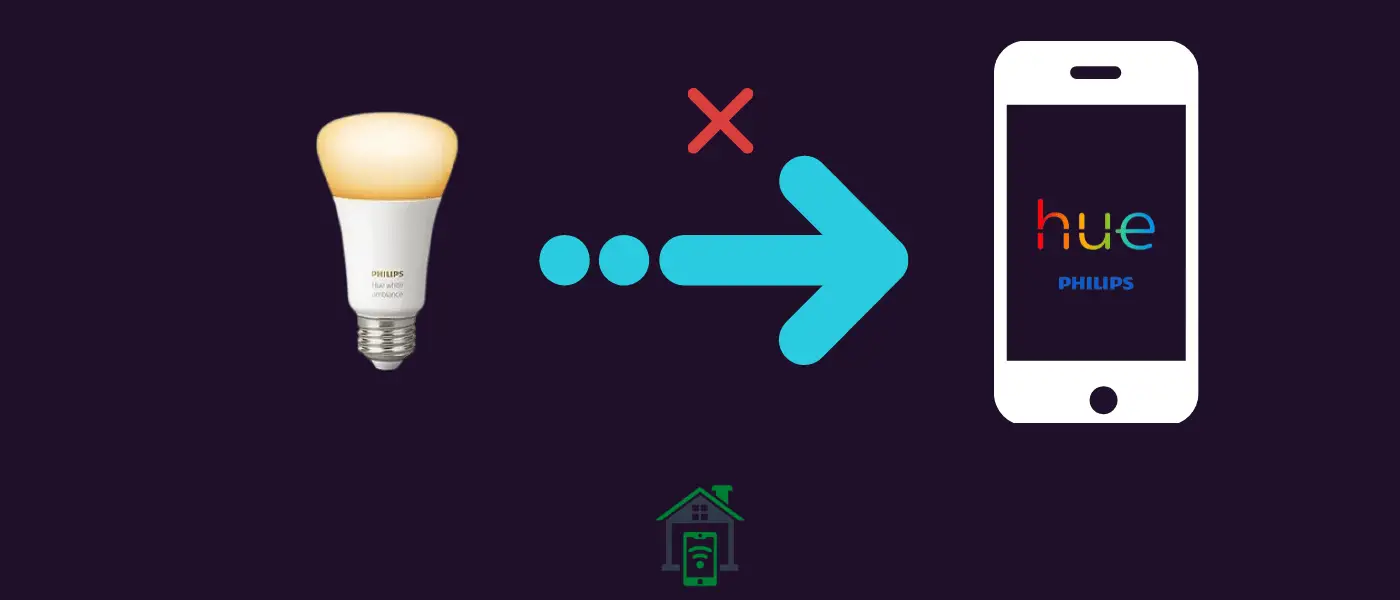Are you struggling with connecting your Philips Hue Bluetooth Bulb to your phone using the app? If yes, then you should try out some quick fixes to resolve the problem.
Quick Solutions
First of all, you should remove the Philips Hue Bluetooth app from your phone. After that, reboot your phone. Meanwhile, switch OFF your Philips Hue Bluetooth Bulb. Once, your phone boots up, then re-install the Philips Hue Bluetooth app.
Now, you should launch the Philips Hue Bluetooth app on your phone. Further, follow the on-screen instructions until you reach the pairing page. Turn ON the Bulb.
Before pressing the “Add light” button on the app, make sure you are at a distance of 10cm from your Philips Hue Bluetooth bulb, so that the app can search and get paired with the bulb successfully.
If you are still facing pairing issues with the bulb, then try some of the advanced fixes discussed below.
Philips Hue Bluetooth Bulb Not Connecting to App
Follow the below-advanced fixes one by one until you solve the issue.
- Soft Reset your smartphone
- Allow All Permission to the App
- Turn ON Location Services
- Update the Philips Hue Bluetooth App
- Update the Bulb Firmware
- Update your phone software
- Re-establish the Bluetooth Connection
- Reset the Philips Hue Bluetooth Bulb
Soft Reset your smartphone
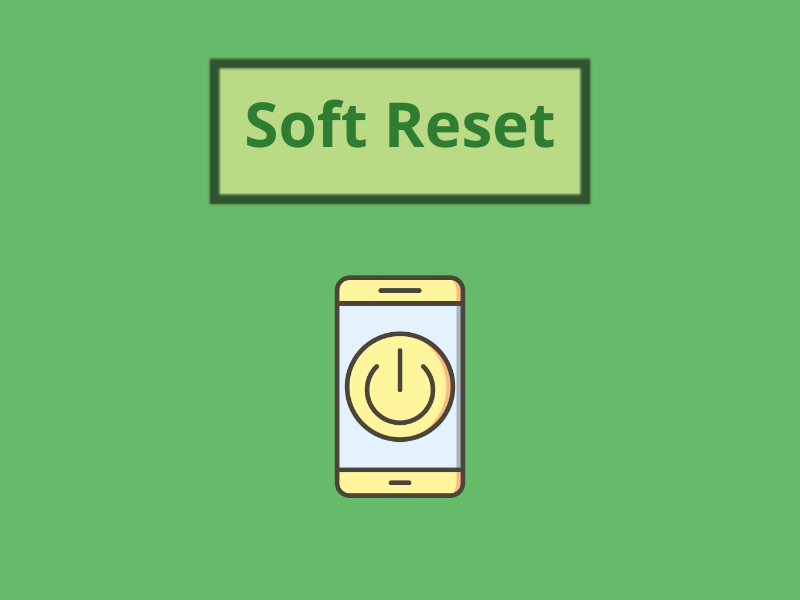
There might be some temporary software glitches in your phone. To eliminate the temporary issues, you should perform a soft reset on your phone.
- Press and Hold the “Power” and “Volume Down” buttons until your phone completely turns Off.
- Now, wait until your phone boots up again.
Allow All Permission to the App
There might lack of permission, you might not have provided complete access to the app on your phone.
Once, you install the app and open it, then it will ask for several permissions. You should allow all the permission to avoid any kind of disruptions. You can also check the permissions in your phone settings.
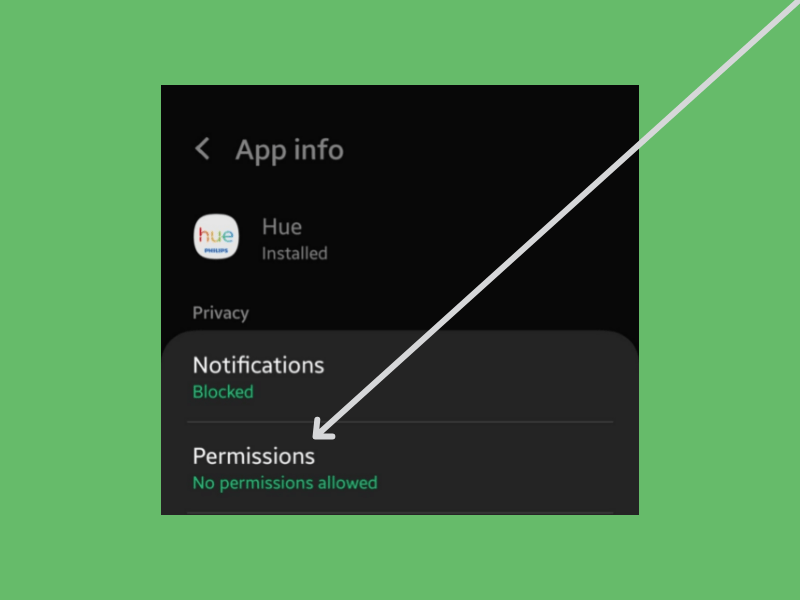
- Head over to “Settings–>Apps”.
- Select the Philips Hue Bluetooth app and then tap “Permission”.
- Now, allow all the permissions one by one and select “Allow only while using the app”.
Turn ON Location Services
Most Bluetooth apps require the location services to be enabled on your phone to search and detect nearby Bluetooth devices. So, consider enabling the location services along with Bluetooth on your phone.
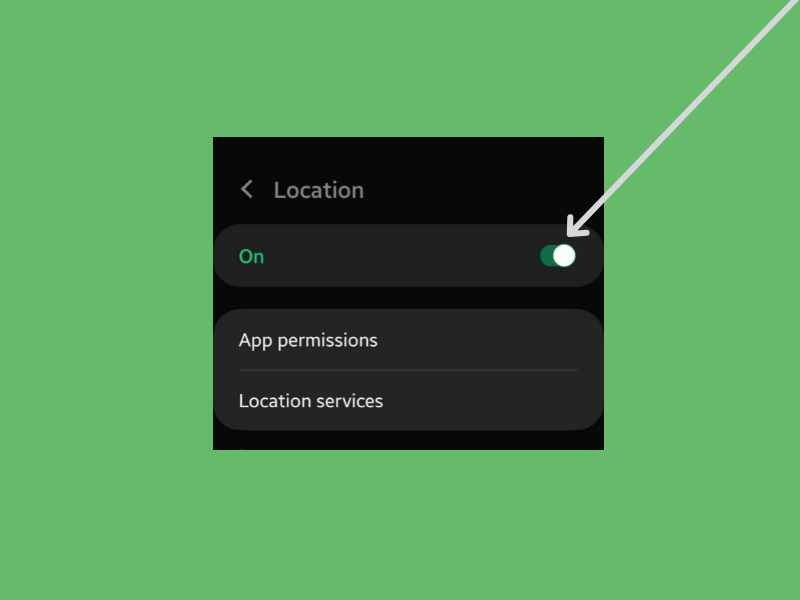
- Head over to “Settings”.
- Next, search and tap “Location”.
- Now, tap the toggle button to turn ON the location services on your phone.
Update the Philips Hue Bluetooth App
You might face issues with the outdated version of the app. If there are any pending updates available for the Philips Hue Bluetooth app, then download and install it.
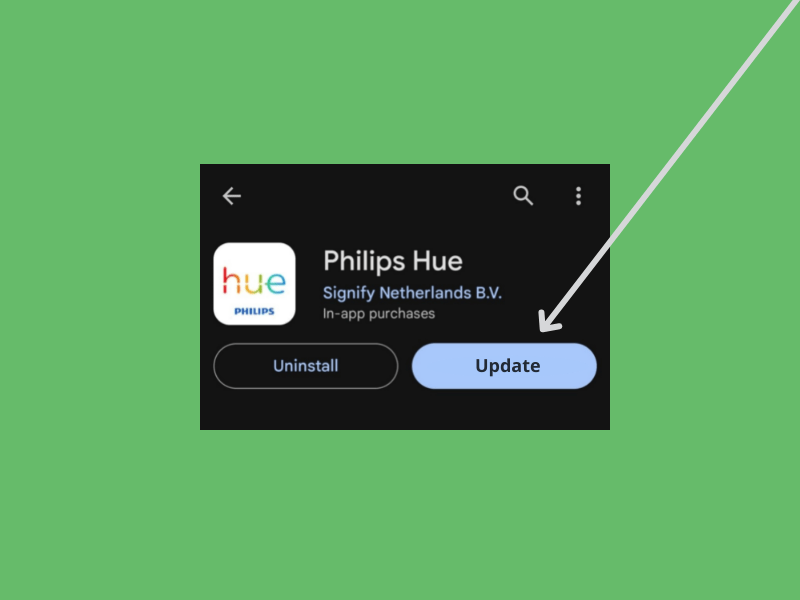
- Go to “Play Store”.
- Search for the “Philips Hue” app.
- Now, tap the “Update” button to upgrade the app to the latest version.
Update the Bulb Firmware
Try to update the Philips Hue Bluetooth Bulb with the help of app.

- Launch the “Philips Hue” app on your smartphone.
- Next, tap “Settings” and then select “Software Update”.
- If there is any available, the app will begin to download and install it.
Update your phone software
There might be some bugs present in your phone software that could impact the various functionalities of the particular apps. To cope with this, try to keep your phone software up to date.
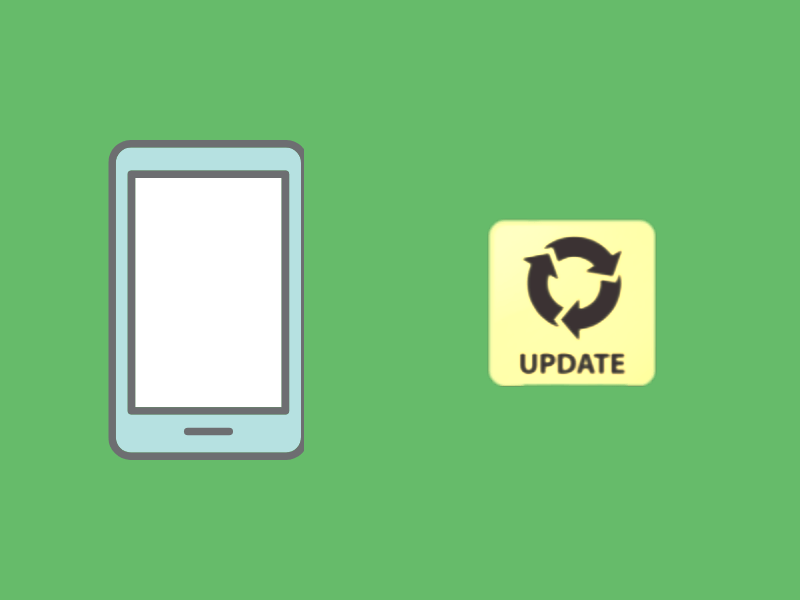
- Head over to “Settings” on your phone.
- Next, tap “Software Update” and then follow the on-screen instructions to download and install the update.
Re-establish the Bluetooth Connection
You should also give it a chance by removing and then repairing the Philips Hue Bluetooth Bulb with your phone. You can do this by accessing the Bluetooth settings of your phone.
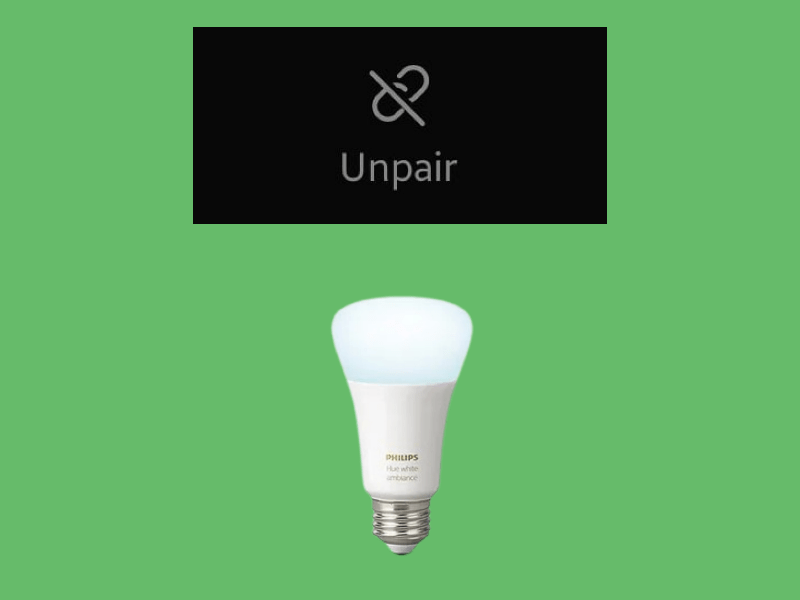
- Head over to “Settings–>Connections” and then tap “Bluetooth”.
- Tap the settings gear icon for the Philips Hue Bluetooth Bulb.
- Now, tap the “Unpair” button at the bottom right.
- Finally, try to re-pair it again.
Reset the Philips Hue Bluetooth Bulb
If you are still unable to operate your Philips Hue Bluetooth Bulb with the help of an app on your phone, then try to reset it.
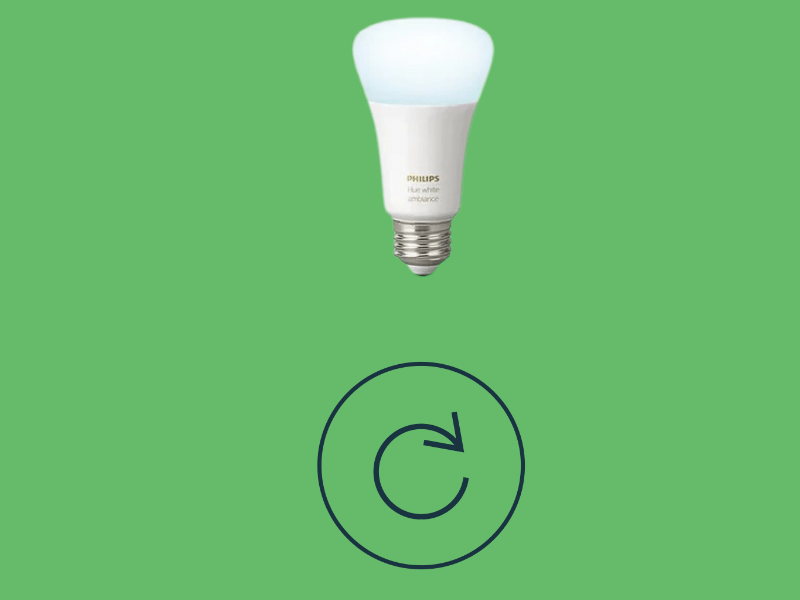
- Launch the “Philips Hue” app on your smartphone.
- Next, tap “Settings” and then select “Lights”.
- Now, select the Bulb, you want to reset.
- Finally, tap the “Delete” button at the bottom to completely remove and reset the Bulb.
You can re-add the Bulb by pressing the “+” icon at the top right. Further, follow the on-screen instructions to complete the setting process.
With the Philips Hue Bluetooth bulb, you can also create different routines and activate them to perform without having a dedicated Hue bridge. Sometimes, you may face issues with the Hue Bluetooth bulb such as Hue routine Not Working.
Final Words
If the Philips Hue Bluetooth Bulb is not connecting to the App, then the first thing you need to do is restart your smartphone. After that, try to update the Philips Hue app on your smartphone.
Allow all the permissions to the Philips Hue app on your phone.
Consider updating your phone software. When you are about to pair the Bulb with your phone, make sure you are at a distance of 10cm from the Bulb. Also, enable the location services on your phone.