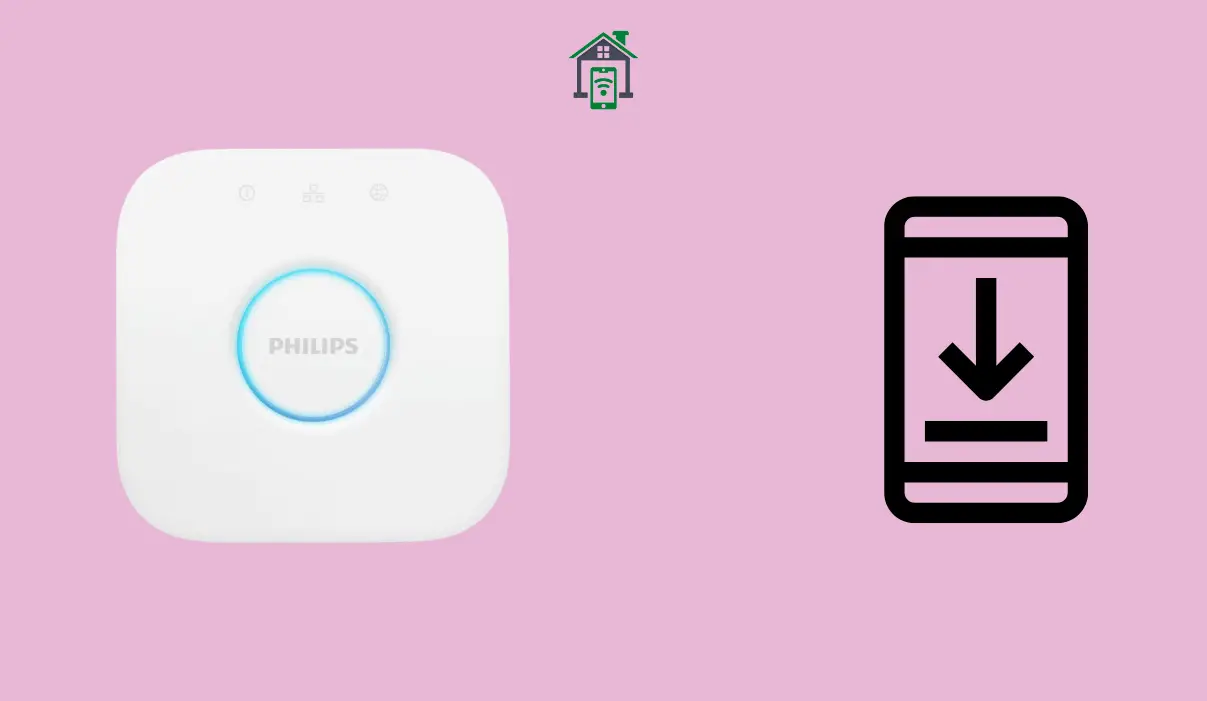Philips has been providing us with innovative devices all over the home. The Philips Hue smart lighting system is one of the most popular smart lighting solutions in the market. It comes with the Philips Hue Bridge links to lights and other accessories and serves as a processor for the Hue lights.
But, if your Hue bridge cannot connect to the Phillips Hue app, you will be unable to control the Hue lights in the home.
In this article, I will explain the common reasons for Hue bridge not connecting to the app and troubleshooting steps to fix the issue.
Let’s get into it!
The most common cause of a Philips Hue Bridge not connecting to Hue app is an unreliable internet connection. Other causes include manually turning off the Hue light switch or placing the Hue bulbs too far away from the Hue Hub.
Troubleshooting it involves attempting to restart your internet connection, the network on your phone, deactivate your VPN, and resetting the Hue Bridge after clearing the cache on your phone.
Steps to Fix Hue Bridge Not Connecting to App issue
For troubleshooting Hue Bridge connection issues, first, it is important to know the meaning of each of its status lights. There are 4 status LEDs on the Hue bridge:
Power light: When the bridge is connected to the power, the power light, which is the leftmost light on top of your bridge, illuminates.
Network Light: When your bridge is connected to your router, the middle light in the top row illuminates. If the connection between the bridge and router is flawed, the network indicator LED flashes.
Internet light: When your bridge is connected to your router, the middle light in the top row illuminates. If the connection between the bridge and router is flawed, the indicator flashes.
Link light: a large blue light circling the center button, illuminates when the bridge is successfully connected and can manage your Hue bulbs.
Now that you have an idea about Hue bridge status lights, let’s troubleshoot it so it can successfully connect with the Hue app on your phone:
Directly connect your Hue bridge to your router
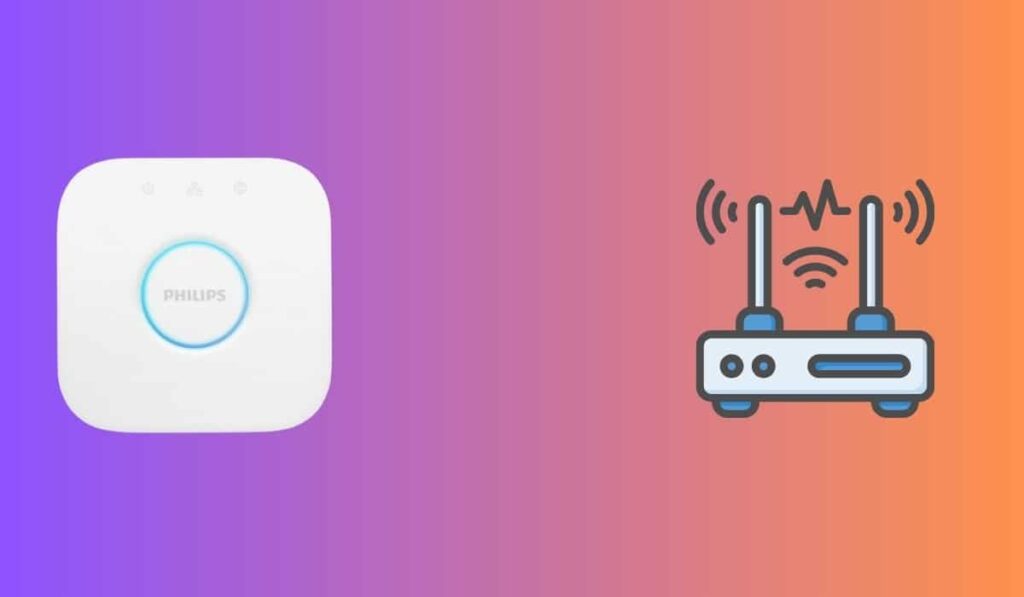
If your Hue Bridge does not connect to your main router, it won’t be able to connect to the internet. It cannot be connected using a switch, or another router.
Make sure your Hue Bridge is connected properly to the internet. You can confirm this by checking the internet light on the Hue bridge. It should be turned on.
When pressing the button on the Hue Bridge to connect to the Hue app, if it’s not connecting, you might be wondering if the Bridge button is unresponsive. Check your Ethernet cable or move the cable to another router port to verify bridge contact.
Try the next step if all of your Hue bridge is connected to the router and the app is still not connecting.
Reset the Network
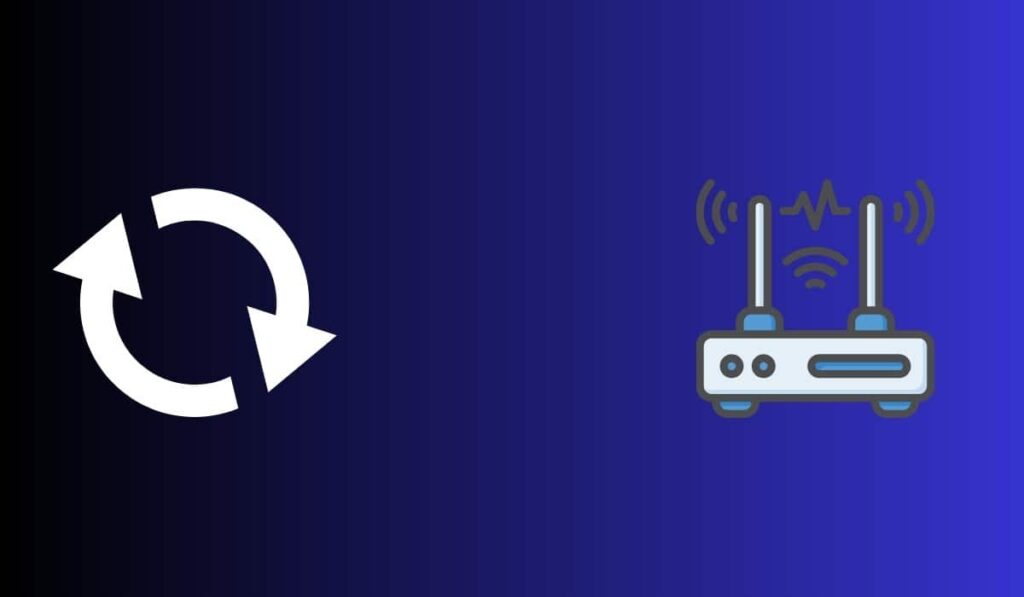
Resetting the network resets any temporary problems that might be causing your connectivity problems.
Also, make sure the network is free of interference.
The suggested frequency band for connecting the majority of smart home devices is 2.4 GHz, therefore make sure your router uses 2.4 GHz instead of 5 GHz.
Turn OFF your VPN
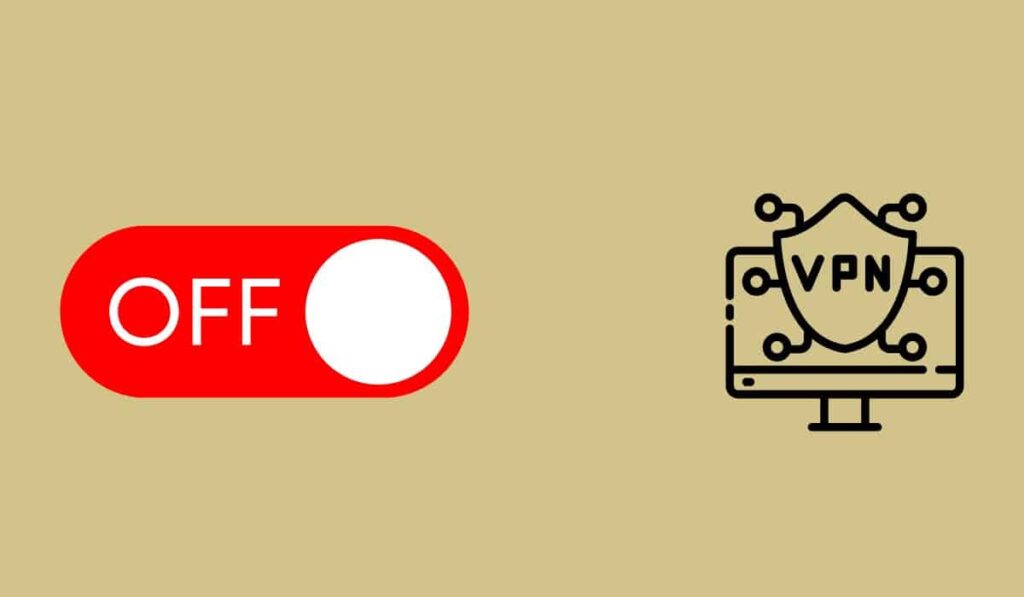
If your phone has a VPN, it’s possibly preventing connection with Hue Bridge.
So, temporarily disable the VPN on your phone and then restart your your phone. Once your phone restarts, see if the problem is solved.
Clear up the Cache on your Phone
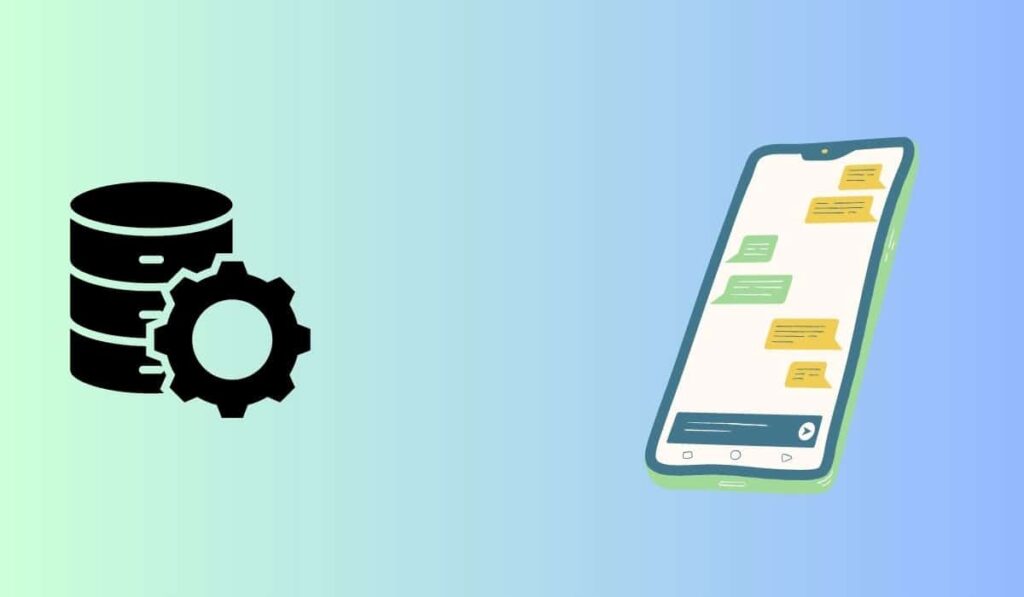
I sometimes clear up the cache of an app to fix problems with my phone’s apps. Since, the Hue app stores a great deal of temporary data that, if deleted, might fix your connectivity issue.
Therefore, refreshing the app’s cache clears up extra space while also refreshing the app’s memory, maintaining the best possible efficiency for your app.
This might fix the Hue not connecting to the app problem.
Factory Reset your Hue Bridge
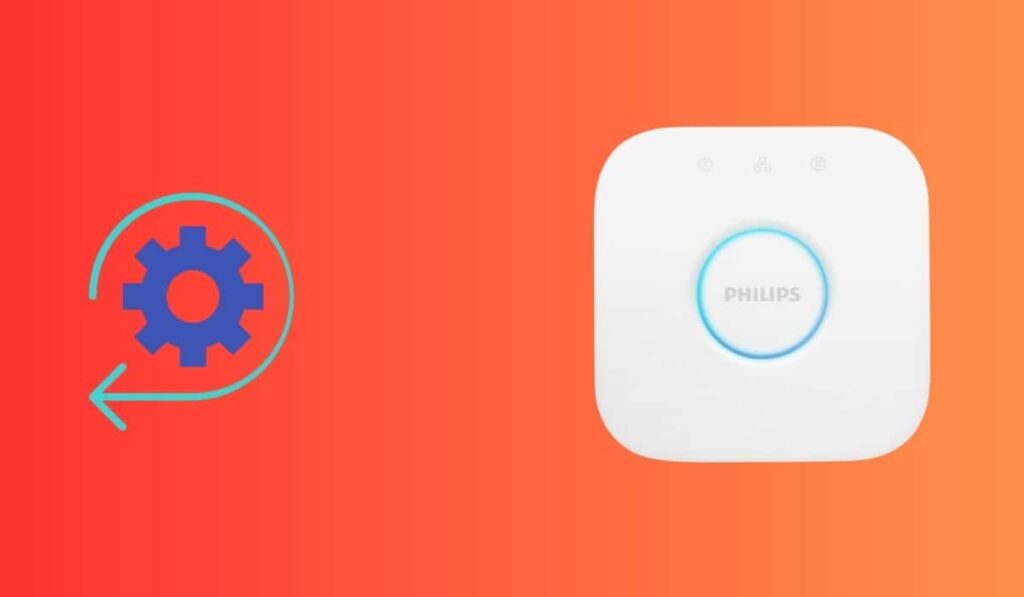
When all else fails, try resetting your Hue bridge back to factory defaults and rebooting it. The bridge’s default settings are restored after a factory reset.
To reset your Hue Bridge, follow these steps.
- Turn on the Hue Bridge.
- Disconnect the ethernet cable from the bridge.
- Look for a small pinhole at the rear of the bridge. It will have “Restore factory settings” written on top of it.
- Use a paper pin to press this button for 5 seconds.
Now, you have successfully restored factory settings on your Hue Bridge. Hopefully, it will work now.
Conclusion
The hue bridge, which provides communication and control of your lights, is a crucial component of the ecosystem. It’s always concerning when connectivity problems arise, but I hope the actions listed above will help you find a solution and get your app back up and running.
Unfortunately, not all issues can be resolved without contacting tech support. Errors do happen, and some hardware or software errors are beyond our ability to fix.
So, if you are unable to fix your Hue bridge not connecting to the Hue app issue after following the above fixes, contact Phillps Hue customer support.