Many users have reported that their Ring spotlight cam is not detecting motion. This could be caused by a variety of factors, including incorrect camera placement, low sensitivity settings, disabled motion notifications, or a faulty sensor.
In this tutorial, I will walk you through the steps I followed to repair my Ring spotlight camera.
What To Do If Your Ring Spotlight Cam Isn’t Detecting Motion?
First check if the camera is online using the Ring app. You can ensure the camera’s connection by testing it through the app’s settings or activating a Live view.
If everything is OK there, then follow the fixes I have covered below:
Power Cycle the Camera
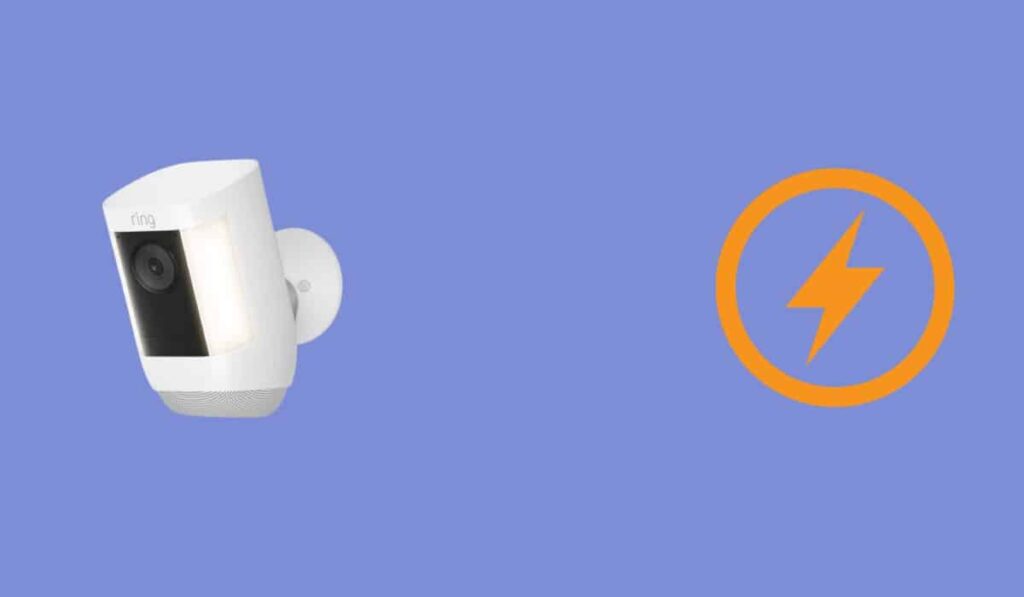
Your Ring camera motion detection feature may not be working due to software glitch. So, I would recommend that you first power cycle your camera. Here are the steps to follow:
- Disconnect your Ring camera from power source.
- Give it a minute to cool.
- Reconnect it again.
Once the camera reboots, allow it join your network once more. After that, access the camera by refreshing the Ring app.
If power cycling the camera does not resolve the issue, follow the next fix.
Activate Motion Alerts
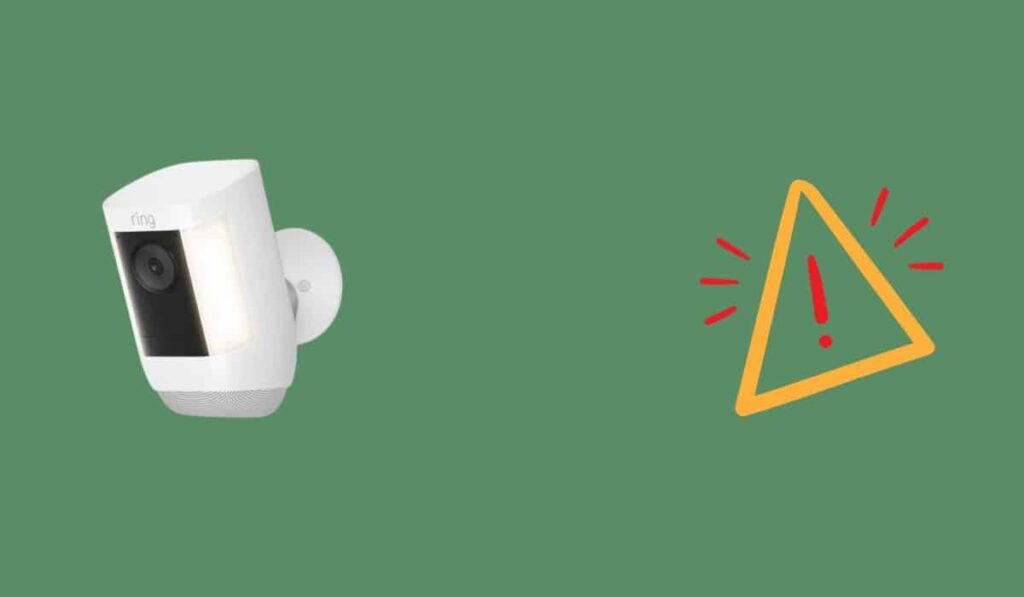
If motion alert setting is disabled in your camera’s setting, you won’t receive a notification when a motion is detected, even though your Ring camera may be picking up the motion.
Here’s how to enable motion alerts in Ring app:
- Go to the Ring app and select Devices.
- Select your camera.
- Select Motion Settings and then Smart Notifications.
- Press the Continue button after selecting the Enable-Feature button.
- In the next tab, set the motion alert notifications.
Adjust your Camera Position
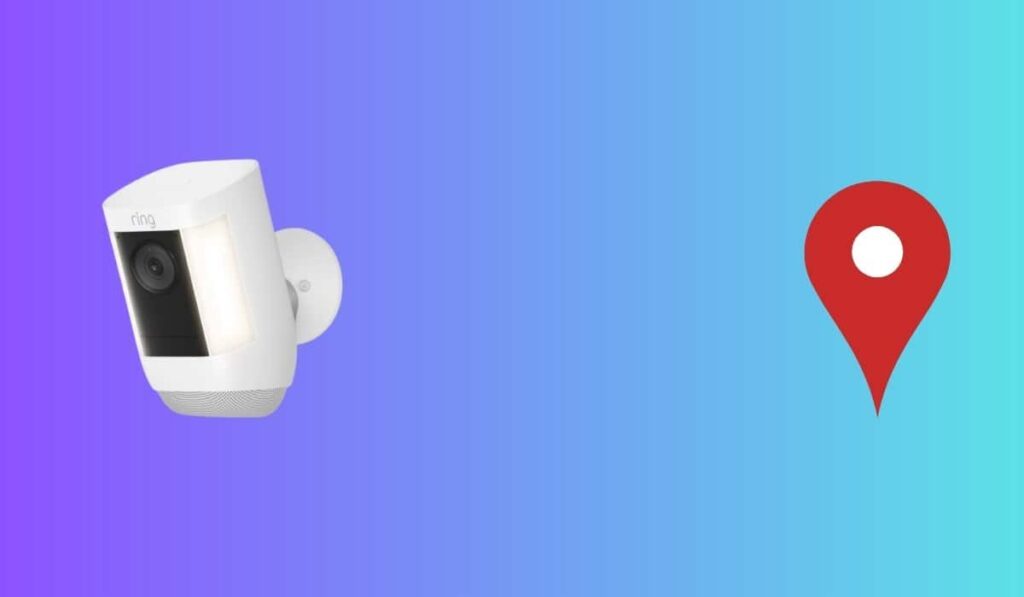
If your camera still doesn’t detect motion after turning on the motion alert, it’s possible that the device is not in the proper position.
In order to prevent certain obstacles and barriers from blocking the camera from picking up motion, you should relocate it or clear its view.
Remember these points when positioning your Ring camera:
- Note that your camera won’t detect any motion if it is too near a light source that is blinking in the “eye” of the camera.
- Avoid turning your camera towards windows or glass surfaces because it won’t capture any motion.
- Your camera may not be picking up motion if something is obstructing its complete field of view.
Set Motion Sensivity to Maximum
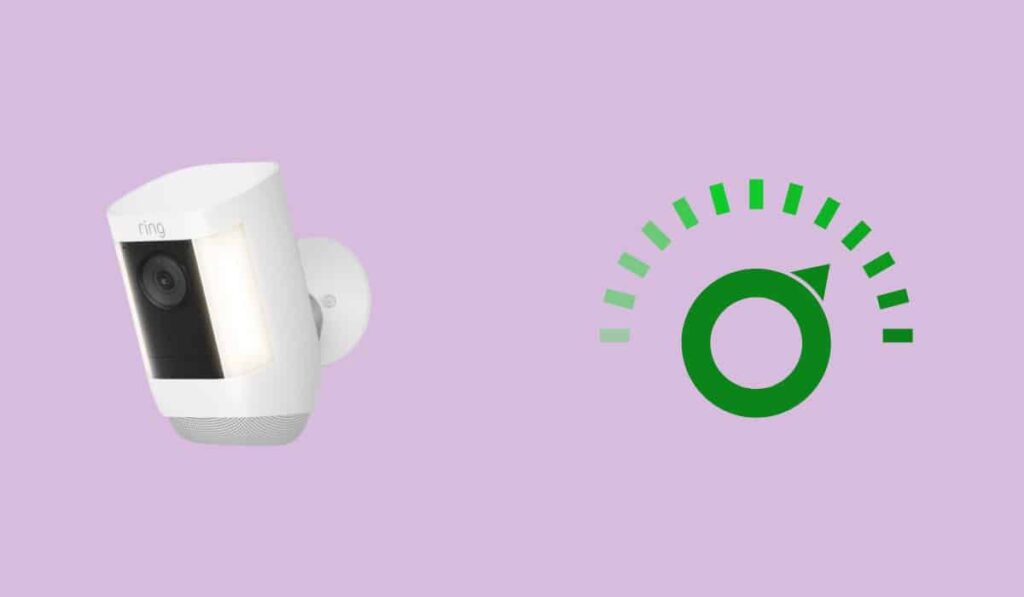
To set the motion sensivity setting to maximum, follow these steps:
- Select your Ring Doorbell from the Ring App.
- Go to Motion Settings.
- Set the Motion Sensitivity to Maximum.
Clean your Ring Camera Sensors and Lens
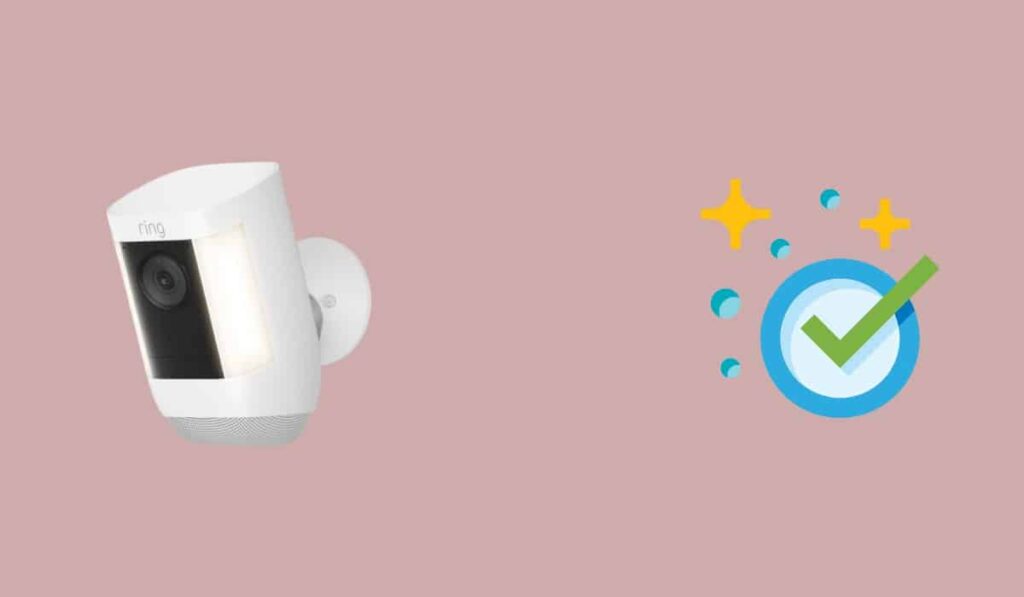
The PIR sensors and camera lens accumulate dust and debris over time. This might impact its performance by affecting the sensitivity feature of the camera.
Clean the camera with a soft cloth (microfiber cloth) and try again.
Remember to turn off and disconnect your camera before attempting to clean it.
Update Ring App and Camera Firmware to the Latest Version
You may be using an outdated version of the Ring app, which is why you are not receiving Motion Alerts.
To update Ring app on iPhone, follow these steps:
- Open App Store.
- Tap on your profile icon on right right.
- Under Pending updates, look for Ring app and install the update.
On Android, follow these steps:
- Open Google Play Store.
- Tap on your profile icon on top right.
- Under Manage apps & devices, look for Ring app. If there is any update available, you will see “Update available” message next to it.
Once you have updated Ring app, its time to update the camera firmware. Here’s how to do that:
- Open Ring app.
- Select your Ring splotlight camera from the home screen.
- Select “Device Health” from the menu.
- If any firmware update is available for camera, install it.
Factory Reset your Ring Spotlight Camera
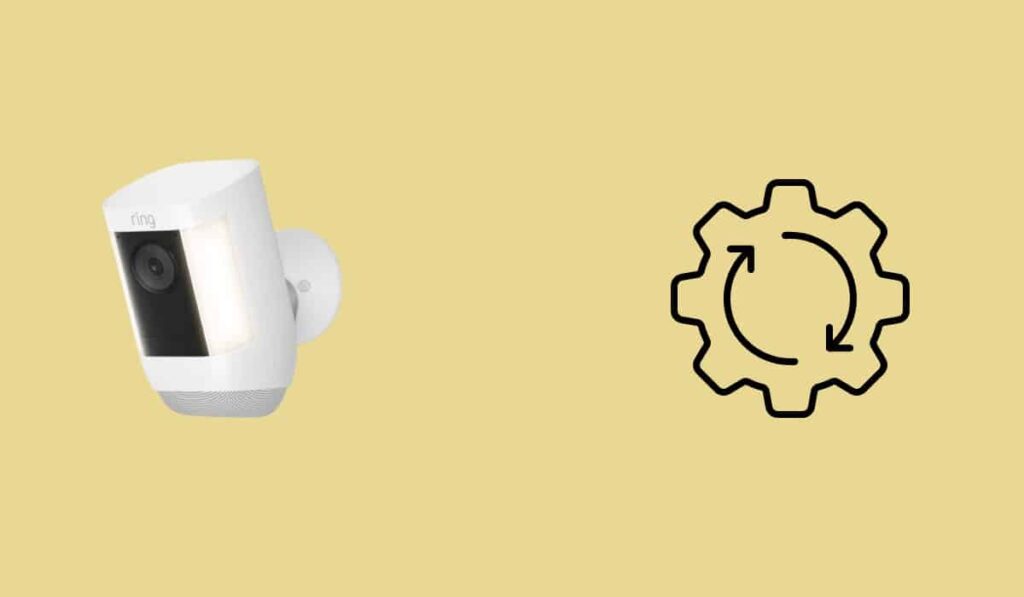
If all the above attempts have failed to bring the motion detection back to work on your Ring camera, it is time to factory reset it.
The factory reset will erase all the software settings you’ve made to your camera so far, along with any flaws or glitches that are restricting motion detection.
Follow these steps to reset your Ring camera:
- Press and hold the setup button for 10 seconds. This button is on the top of your Ring camera.
- When the reset is complete, your camera will start blinking.
Conclusion
Due to incorrect app settings, bad location, or problems with the camera connection or software, your Ring camera may fail to detect motion.
To fix it, power cycle your ring camera and try to increase the sensitivity levels in camera setting. As a last resort, you can factory reset your Ring camera.
If nothing works, get in touch with Ring support; there may be a problem with the device that requires repair.

