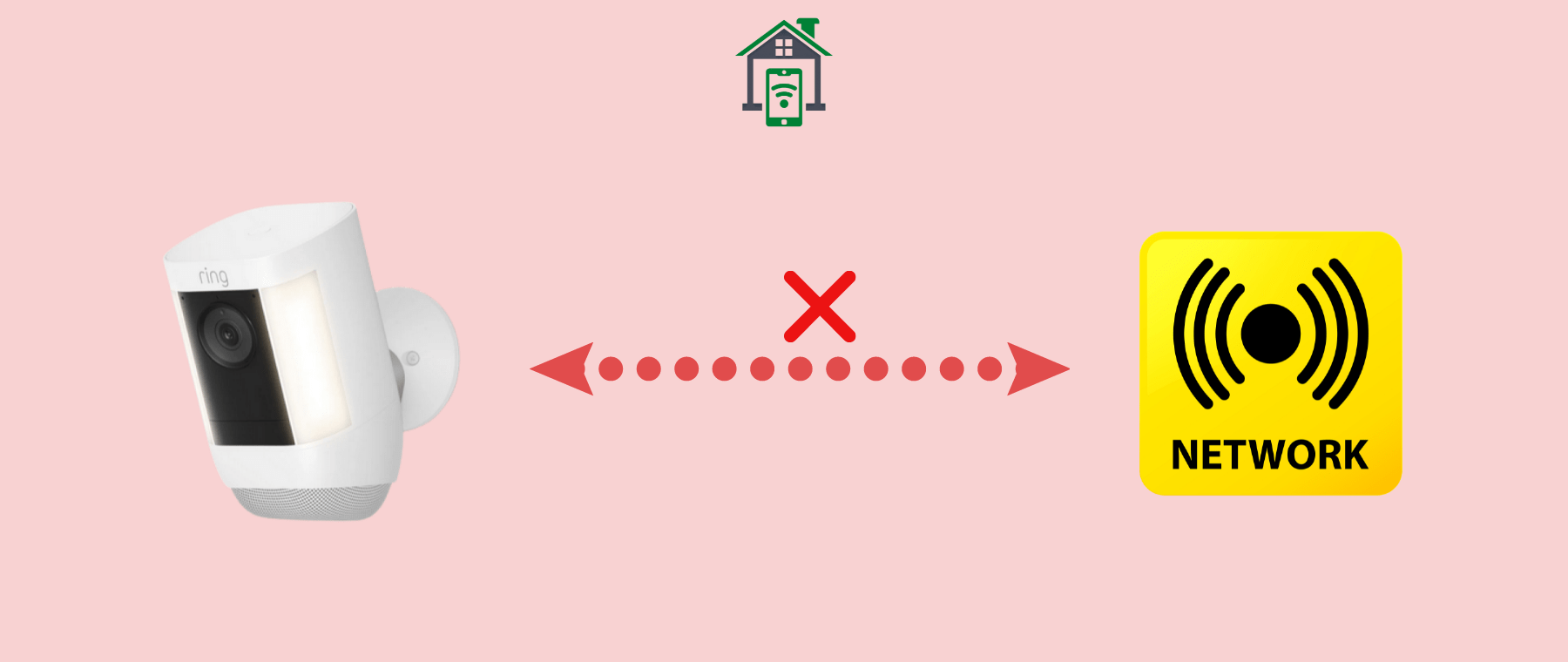So, you are also on the list of the users who are being stuck in setting up their spotlight camera. I was also stuck in this issue and was unable to get through the setup process successfully. However, after implementing some fixes, I have found a way to resolve this issue.
Try This!
Put your Ring spotlight camera in setup mode by pressing the button at the top and after that, you will notice the blinking of white light at the bottom of the camera which indicates the camera is in setup mode.
Before connecting your spotlight camera to your Wi-Fi network, first link your phone and camera using the Ring WiFi network. After that, connect your spotlight camera to your WiFi network using the Ring app.
You should read this guide to the end and try all the fixes one by one until the issue gets resolved.
- Update the Ring app and your phone software.
- Charge the battery of your camera to the maximum.
- If your camera supports a 2.4 GHz network, then change the WiFi frequency to 2.4 GHz.
- Set the WiFi security encryptions to WPA/WPA2.
- Make sure, the VPN is disabled on your smartphone.
- Both the device (your phone and camera should be connected to the same network.
- Your camera should be within a distance of 10ft from the WiFi router.
After being satisfied with all the above points and still stuck in the setup process, then try some of these proven fixes below:
Restart the Devices
You should reboot your smartphone, camera, and WiFi router to fix the temporary issues preventing you from completing the setup process.
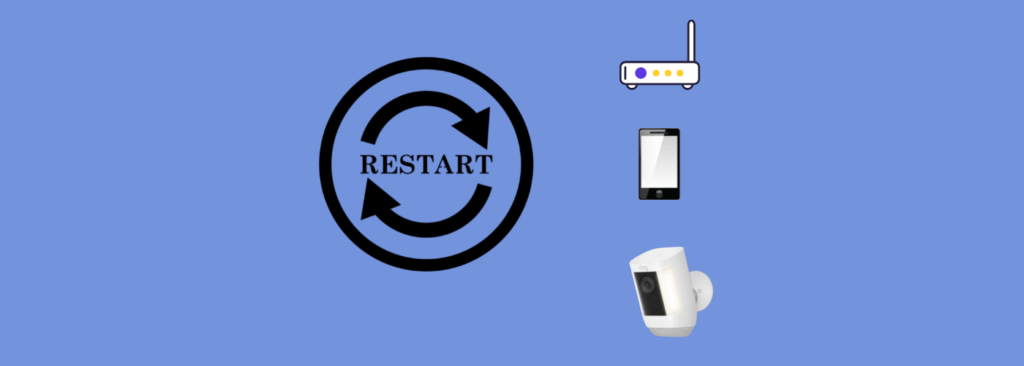
- Use the common method to restart your smartphone.
- Restart the camera by removing the batteries or unplugging the power cable if it is a wired camera.
- Power cycle the WiFi router by unplugging the cable for 30 sec and then plugging it in again.
Forget the WiFi Network
Disconnect your smartphone from the WiFi network. You should forget the WiFi network and then try to connect to a Ring device temporary network during the setup.
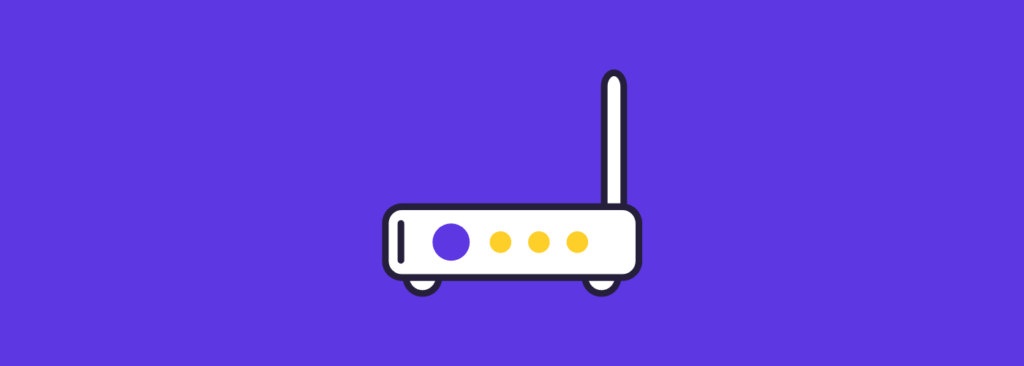
You can see the Ring Wi-Fi network in the available networks on your smartphone, starting the names with “Ring” or “Ring Setup”. After you have connected your phone to the Ring WiFi network, now connect your Ring spotlight camera to your WiFi.
- Launch the “Ring app” on your smartphone.
- Next, go to “Device health” and tap “Wi-Fi network”.
- Now, select the WiFi network you want to connect to and then enter the password to proceed.
Clear the Ring app cache
Try to clear the Ring app cache on your smartphone.
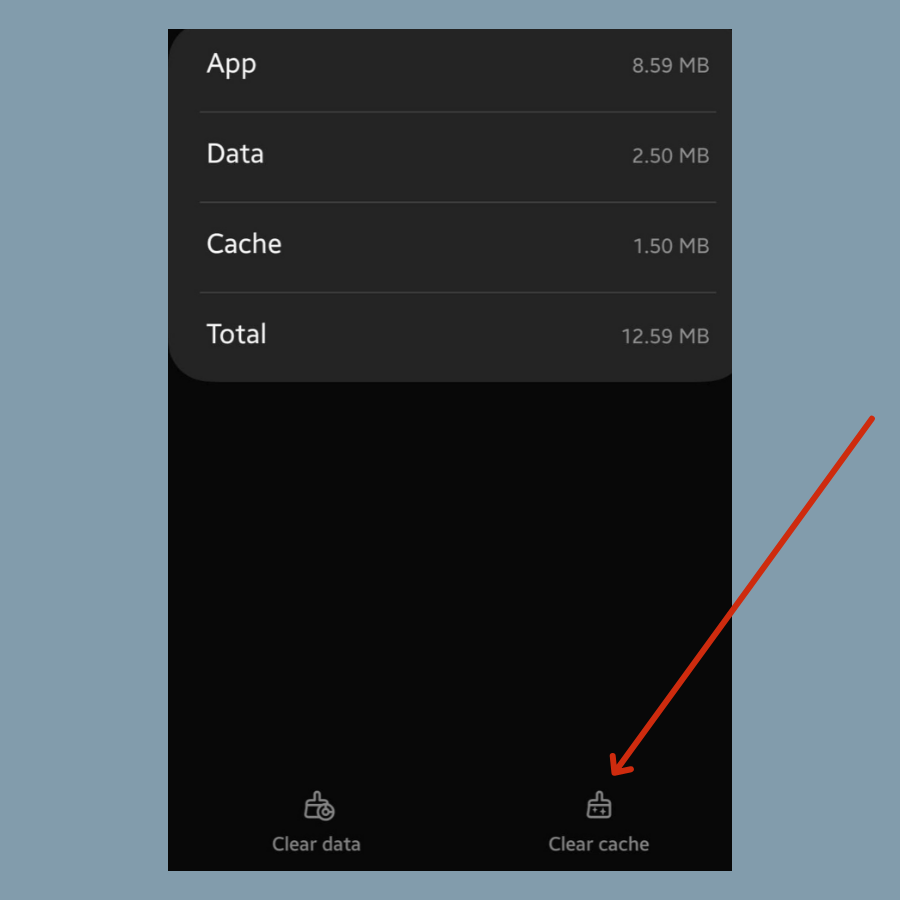
- Go to “Settings” and then tap “Apps” on your phone.
- Next, select the “Ring app” and then select “Storage”.
- Finally, tap the “Clear cache” option at the bottom.
Uninstall and Reinstall the Ring app
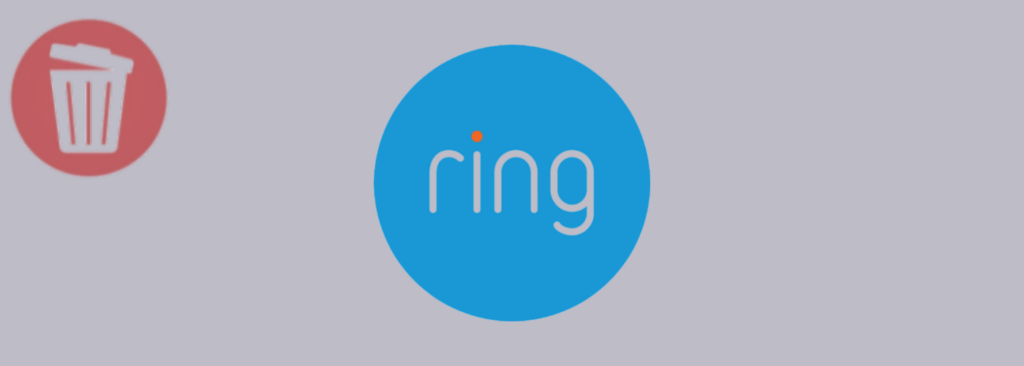
If you are still facing issues with setting up your spotlight camera, then try to uninstall the Ring app from your phone. After that, reboot your phone. Once, your phone boots up, then download and install the Ring app.
Now, launch the Ring app, log into your account, and start the setup process by following the on-screen instructions.
Reset your Ring Spotlight Camera
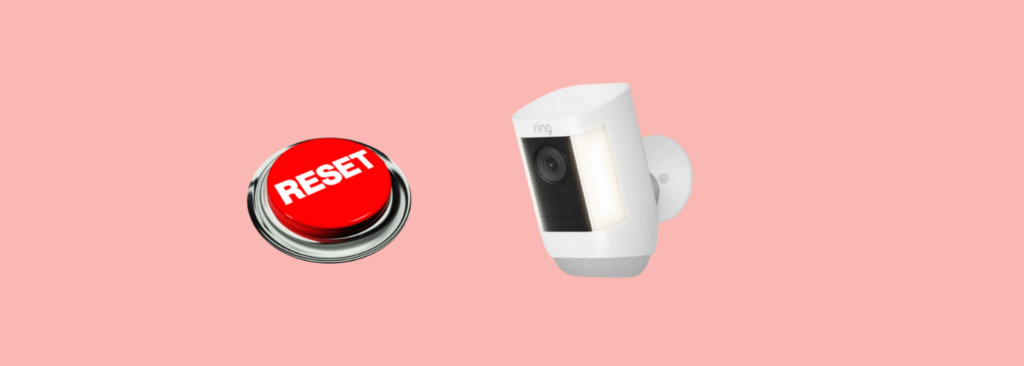
Before resetting your spotlight camera, you should remove it from the Ring app. After that, press and hold the reset button for 30 sec to start the resetting process.
Once, you see the white light blinking, release the button as it indicates the camera enters the resetting process.