Security is an important concern for everyone, no matter what the situation is, you still want your security camera to do its job.
Unfortunately, there are certain circumstances such as power outages where you can do nothing except wait for the power to be restored unless or until you have other options like UPS systems.
Many users have shared different problems regarding the Blink camera after a power outage.
Unable to access live videos on the Blink camera after a power outage?
If yes, then the issue is with the Sync Module. Try to reset the Sync module, press and hold the small reset button located at the back or the side of the Sync module for about 15 seconds. Once, the reset process completes, now reconfigure it and connect to your WiFi network and Blink account.
If the Blink camera is not working after a power outage, then power cycle the camera by removing the batteries from it or if you are using a cable as a power source, then unplug the cable. Wait for 2 minutes and then insert the batteries or plug in the cable and turn ON the Blink camera.
Methods To Fix Blink Camera Not Working After Power Outage
Let’s start the troubleshooting process with the help of these fixes until the issue is resolved.
- Power Cycle Blink camera
- Power Cycle Sync Module
- Power Cycle WiFi Router
- Update Blink camera Firmware
- Reset Sync Module
- Reset Blink Camera
Power Cycle Blink camera

If the Blink camera is not syncing with the Sync module, then power cycles the camera in the first place. Depending on the power source, if you are using batteries as a power source then,
- Remove batteries from the Blink camera.
- Wait for 2 minutes.
- After that, insert the batteries
- Turn ON the Blink camera.
In case, you are using a cable then,
- unplug the cable from the power source.
- Wait for 2 minutes.
- Plug in the cable and turn ON the Blink camera.
Power Cycle Sync Module
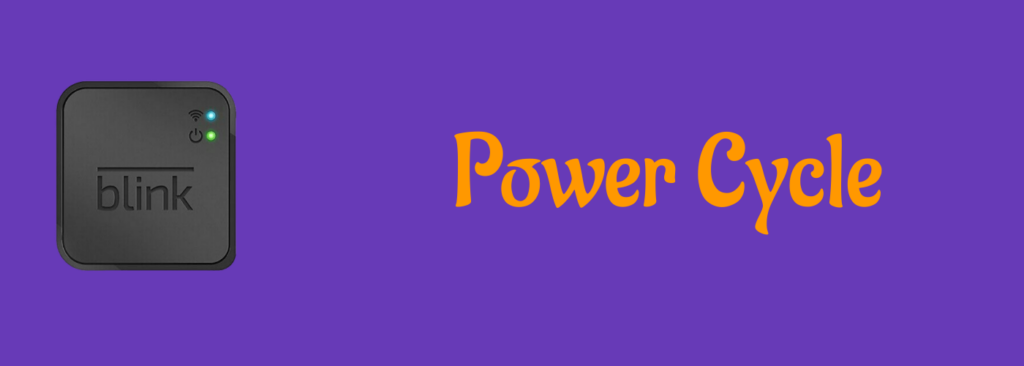
The sync module is a very important component as it allows the Blink camera to connect to a WiFi network and the Blink app. After the power outage, the Sync module might not be functioning properly. So, try to power cycle it.
- Turn OFF the Sync module.
- Unplug the cable from the power source.
- Wait for 2 minutes.
- Plug in the power cable and turn ON the Sync module.
Power Cycle WiFi Router
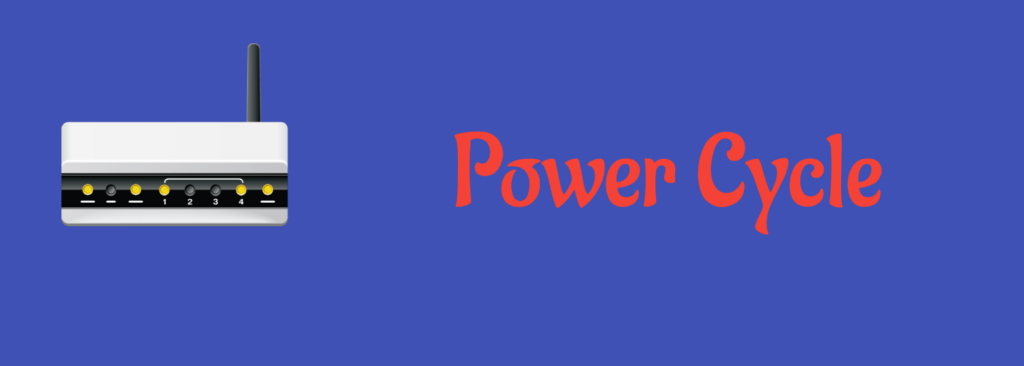
After the power outage, most often the WiFi router suffers and is unable to establish a stable connection. The power cycling method may lead the WiFi router to establish a stable internet connection.
- Turn OFF the WiFi router.
- Unplug the cable from the power source.
- Wait for 2 minutes and then plug in the cable.
- Now, turn ON the WiFi router.
Update Blink camera Firmware
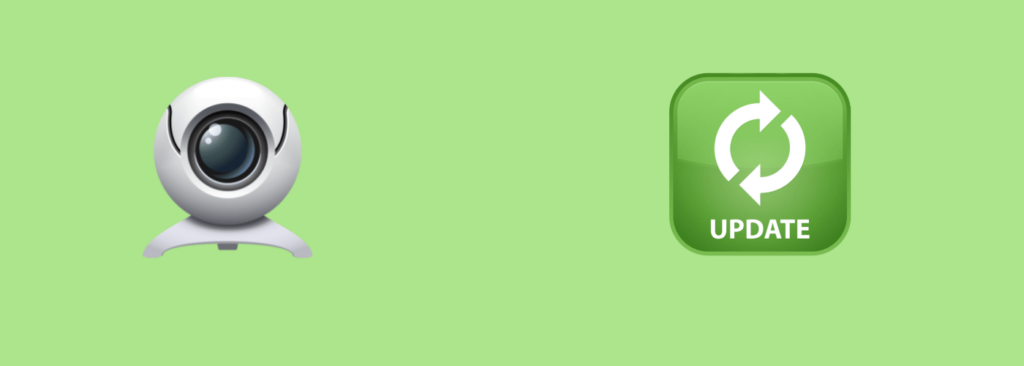
There is also a possibility of bugs in the current version of the firmware that might be causing issues. To eliminate these bugs, you need to check for the latest version of the firmware.
If you find any available updates, then download and install them.
- Launch the “Blink app”.
- Next, tap the “Settings” of the linked Blink camera.
- Further, locate and tap the “Firmware Updates” option.
- It will automatically search for any new firmware update and if available, then follow the on-screen instructions to download and install it.
Reset Sync Module
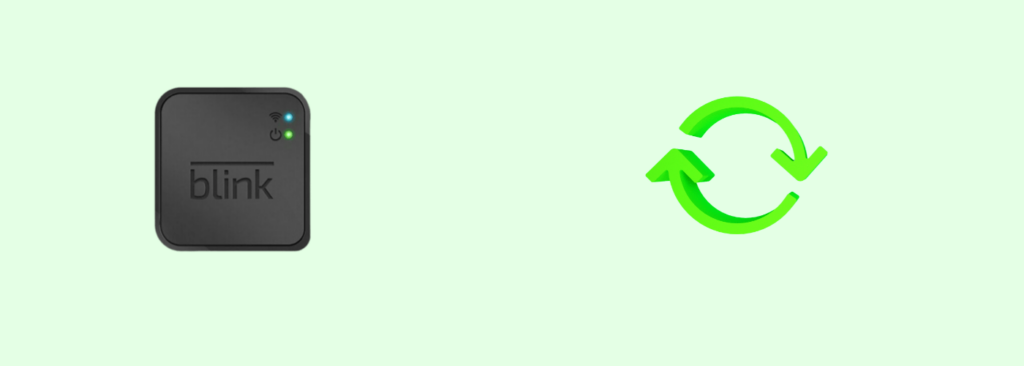
Many users have reported that they are unable to view live videos on the Blink camera after a power outage. In that particular case, resetting the Sync module is the best solution to resolve this issue.
Here’s how you can do that,
- Press and hold the small reset button located at the back or side of the Sync module with the help of a paper pin.
- After holding the button for 15 seconds, now release it.
- Wait for the reset process to complete.
- Once, the process finishes, now configure the Sync module using the Blink app on your smartphone.
- Follow the on-screen instructions to connect the Sync module to the WiFi and link it with your Blink account.
Reset the Blink camera
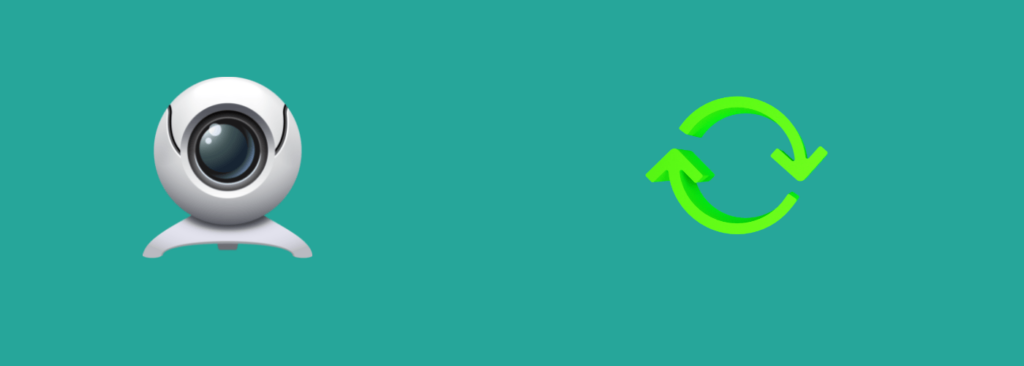
If the issue is still intact, then you should perform the factory reset operation on your Blink camera. This will wipe all the data and will restore your camera to the factory default settings.
You will also lose all the recorded videos available on the camera, hence you should take a complete backup to avoid data loss.
Once, you performed the factory reset operation, now you will set up the camera from scratch like you did when initially unboxing it.
- Switch OFF your camera by pressing the “Power” button.
- Next, press and hold the “Reset” button for 25 seconds located at the back or bottom of the camera with the help of a Pin.
- After that, release the “Reset” button and the camera will begin the factory reset operation.
- Now, wait for the process to complete and then follow the on-screen instructions to set up the camera.
Related: How To Fix Blink Camera Not Working After Battery Change?
Conclusion
If you are facing issues with accessing the Blink camera after the power outage, then do these few things.
Power cycle the Blink camera by removing the batteries from it or unplug the cable, if you are using the cable for connecting it to the power source. Wait for 2 minutes and then plug in the cable or insert batteries and turn ON the Blink camera.
Many users have also reported that everything works fine on the Blink camera after a power outage, except for viewing live videos.
In that particular case, you should reset the Sync module and then reconfigure it by connecting to the WiFi network and linking to your Blink account.

