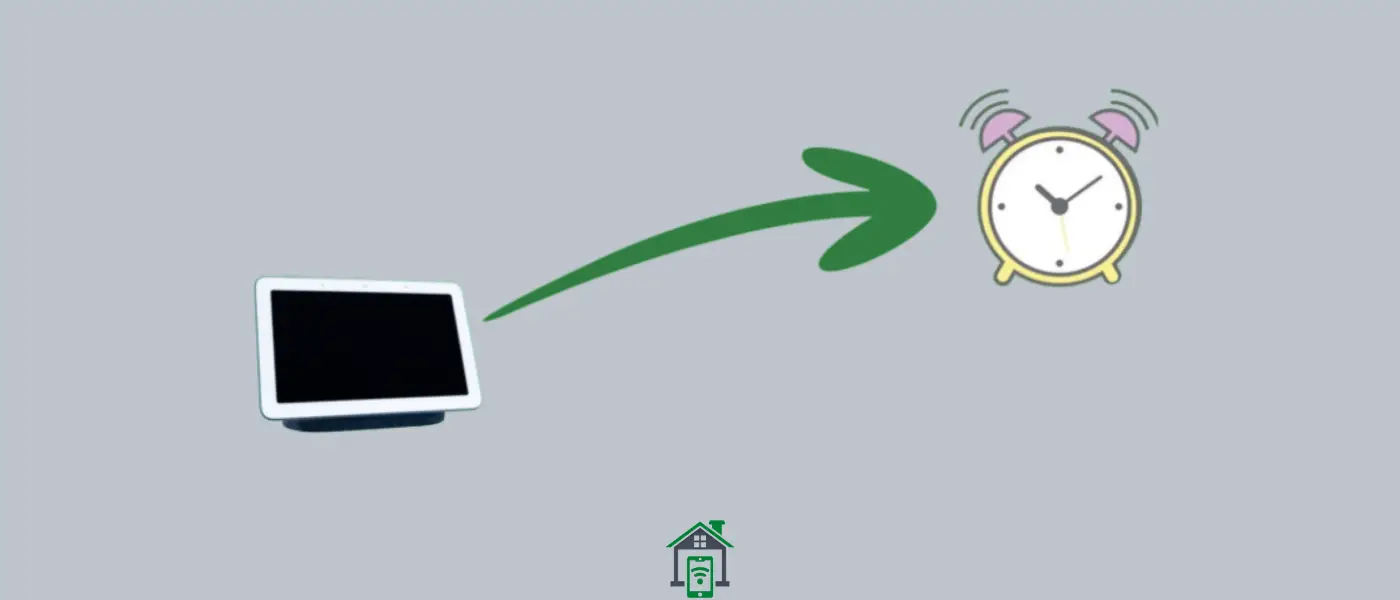Google Nest Hub is a powerful smart device that plays the role of a hub and allows you to connect to different smart home devices available in your house. Further, you can control and monitor all your connected devices from Google Nest Hub.
Recently, I got stuck in an issue with the alarm on Google Nest Hub. It was not triggering the alarm properly at the scheduled time. I was unable to hear the sound.
The alarm was producing a short and low sound at the specified time and then suddenly turned off and the Google Nest Hub screen turned pink.
I started the troubleshooting process with the help of some proven fixes and successfully restored the alarm back to working on Google Nest Hub.
If you facing the same fate, then you should try all the fixes one by one explained in this guide until you solve the alarm not working issue.
If the alarm is not working on your Google Nest Hub, ensure it is connected to a stable WiFi network, otherwise, the alarm won’t work. Check the alarm configurations. Try to update the device to the latest version. After that, perform a soft reset by rebooting it. Power cycle the Google Nest Hub, it often resolves issues.
7 Ways To Fix Google Nest Hub Alarm Not Working?
- Check the Internet Connection
- Switch the Frequency Band
- Check the Alarm Settings
- Update Google Nest Hub Software
- Power Cycle Google Nest Hub
- Power Cycle the WiFI Router
- Perform Factory Reset
Check the Internet Connection
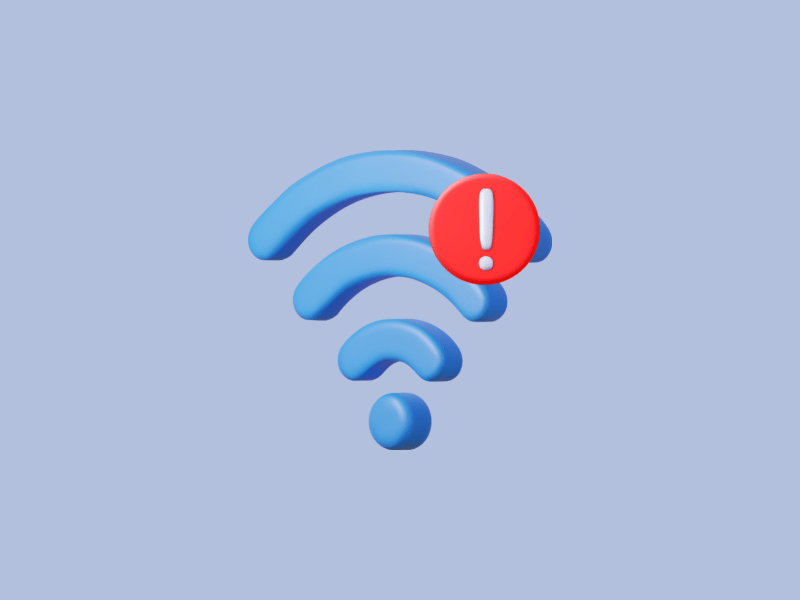
Google Nest Hub relies on the internet connection to operate and so on its functionality. If you do not have a stable internet connection, then don’t be surprised to see the alarm functionality not working on your Google Nest Hub.
Try to connect the Google Nest Hub to a stable WiFi network and then check if the alarm is working on your Google Nest Hub.
Switch the Frequency Band
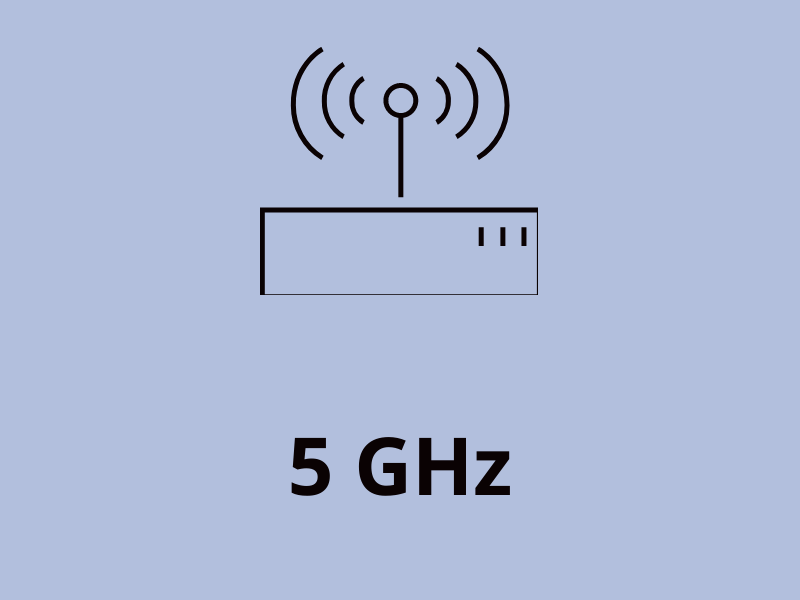
Google Nest Hub supports both the WiFi networks 2.4GHz and 5GHz. So, you should connect your Google Nest Hub to a 5GHz WiFi network to get faster speed and a more reliable wireless connection.
By doing so, all functionalities including the alarm of the Google Nest Hub will work properly avoiding connection instability.
If your WiFi router comes with dual frequency bands such as 2.4GHz and 5GHz, then first of all, you will need to change your WiFi settings to 5GHz.
For that, you should read the router’s documentation or approach the internet service provider and leave it to them They will change your WiFi network to 5GHz from their end.
Steps to connect Google Nest Hub To 5GHz Network,
- Launch the “Settings” on your Google Nest Hub.
- Next, tap the “WiFi” option.
- Now, choose the “5GHz WiFi network” in the list of available WiFi networks.
- Proceed with entering the password and then connect.
- Wait for the connection to establish and you are good to go.
Check the Alarm Settings
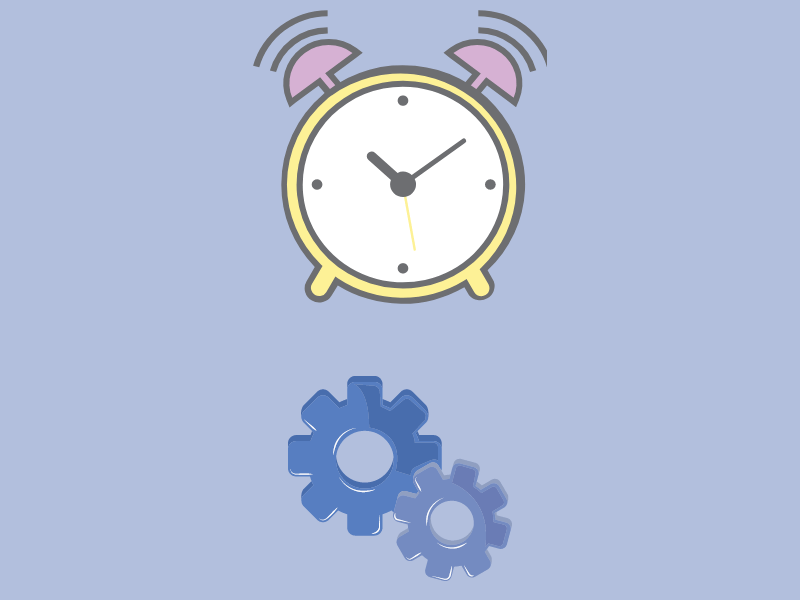
Make sure, you have properly set the alarm with the scheduled time, sound, and volume. Check the scheduled time and that you have turned ON the alarm.
Check the Google Nest Hub alarm sounds and make sure, you have assigned a proper sound to it. Lastly, check the volume level and increase it to its maximum.
Update Google Nest Hub Software
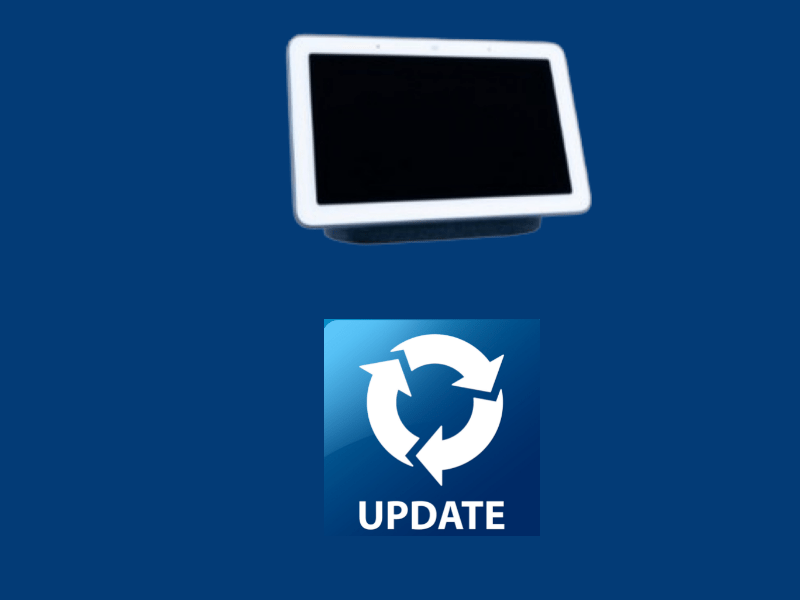
If your Google Nest Hub is running on an outdated version of the software, then this might be the reason behind the alarm not working issue.
So, try to check for any pending updates. Updates contain bug fixes and device functionality improvements.
Therefore, always try to keep the Google Nest Hub updated. Here are the simple steps to update,
- Open the “Settings” on your Google Nest Hub.
- Next, tap the “System” and then “About”.
- Now, locate the “Cast firmware version” or “System firmware version” category.
- Finally, tap “Check for update” or “System updates”.
If any update is available, follow the on-screen instructions to download and install it.
Power Cycle Google Nest Hub
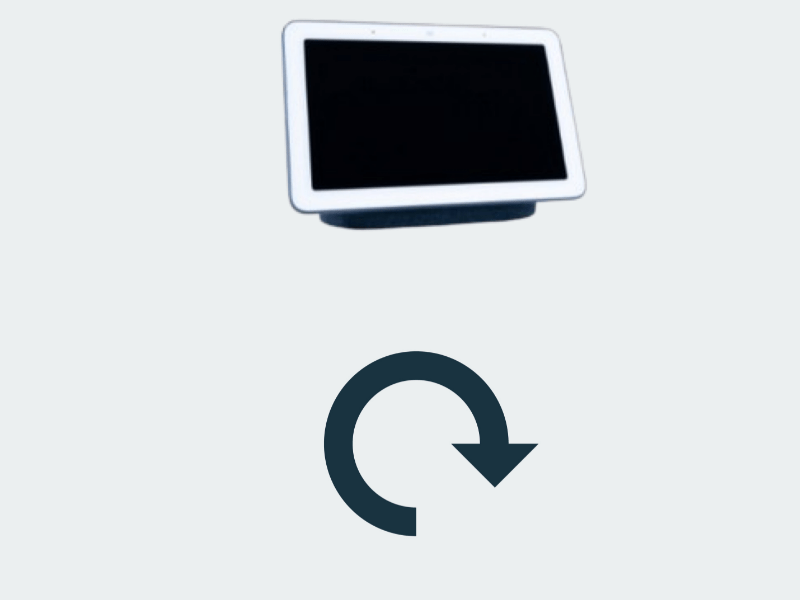
Most of the time, there are minor software glitches present in the device. You can manage to eliminate these kinds of software glitches by simply power cycling the device.
- Unplug the power cable of Google Nest Hub from power sources.
- Wait for 15 seconds and then plug in the power cable.
- Now, your Google Nest Hub might take some time to power back on and complete the bootup process.
Power Cycle the WiFi Router
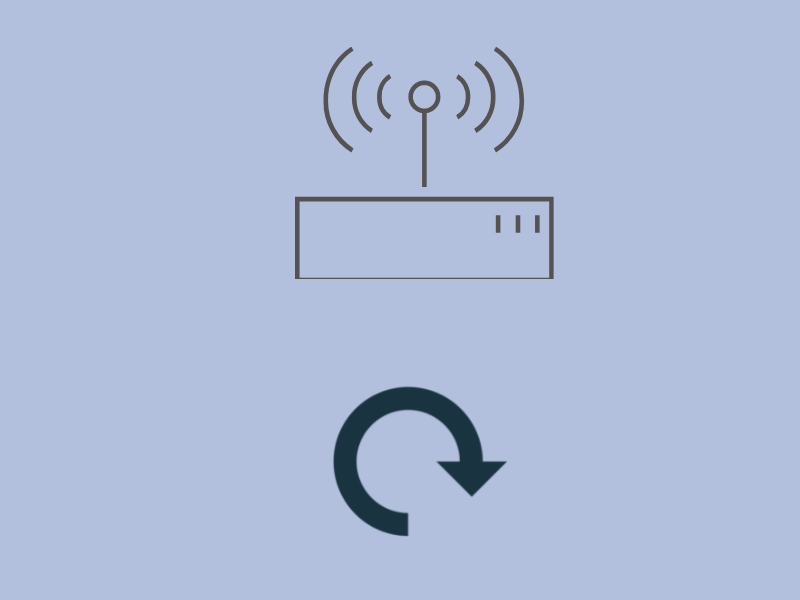
To resolve the temporary network issues and refresh the internet connection, you should power cycle the WiFi router.
- Just unplug the power cable of the WiFi router from the power source.
- After 20 seconds, plug in the power cable to a power source.
- Now, the WiFi router will turn ON and will start establishing the connection.
- Wait, until it establishes a stable internet connection.
Perform Factory Reset
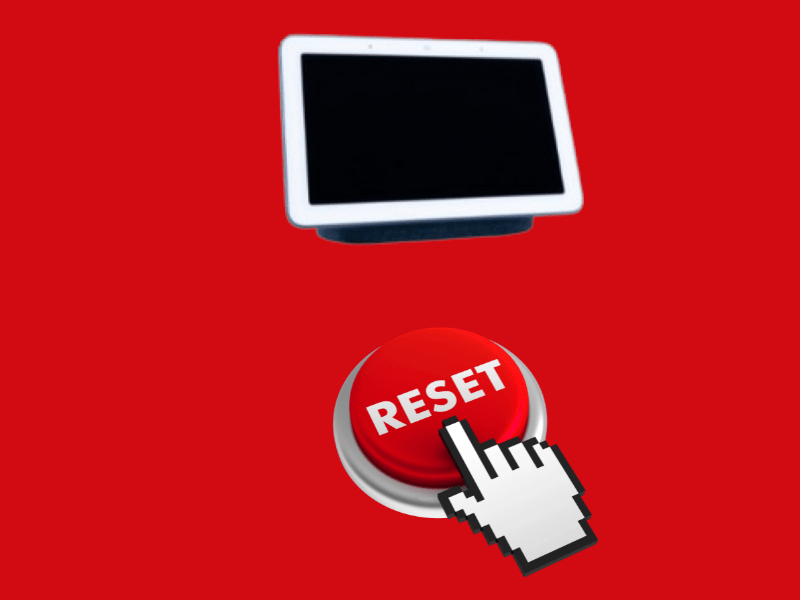
If the alarm not working issue still persists and unluckily the above fixes didn’t work in your case, then perform a factory reset operation on your Google Nest Hub.
It will restore all the settings to factory default and all the data will be removed. It’s a kind of method with a very high chance of resolving any kind of software-related issues on the device.
Steps to factory reset Google Nest Hub,
- Locate the “Volume” buttons at the back of the Google Nest Hub.
- Next, press and hold both the “Volume UP” and “Volume Down” buttons for 10 seconds.
- Now, Google Nest Hub will display a message about the factory resetting operation.
- Continue by confirming the factory data reset operation.
- Once, the process finishes, the device will reboot and then display the setup screen.
- Now, follow the on-screen instructions to set up your Google Nest Hub from scratch.
Related: How To Fix Google Nest Hub Not Connecting To Google Home App?
Conclusion
If the alarm and sleep timer are not working on your Google Nest Hub, make sure you are connected to a stable internet connection. To get a fast speed and reliable wireless connection, try to connect your Google Nest Hub to a 5GHz network.
Make sure, your Google Nest software is up to date. Consider power cycling your Google Nest Hub and the WiFi router. Lastly, factory reset your Google Nest Hub.