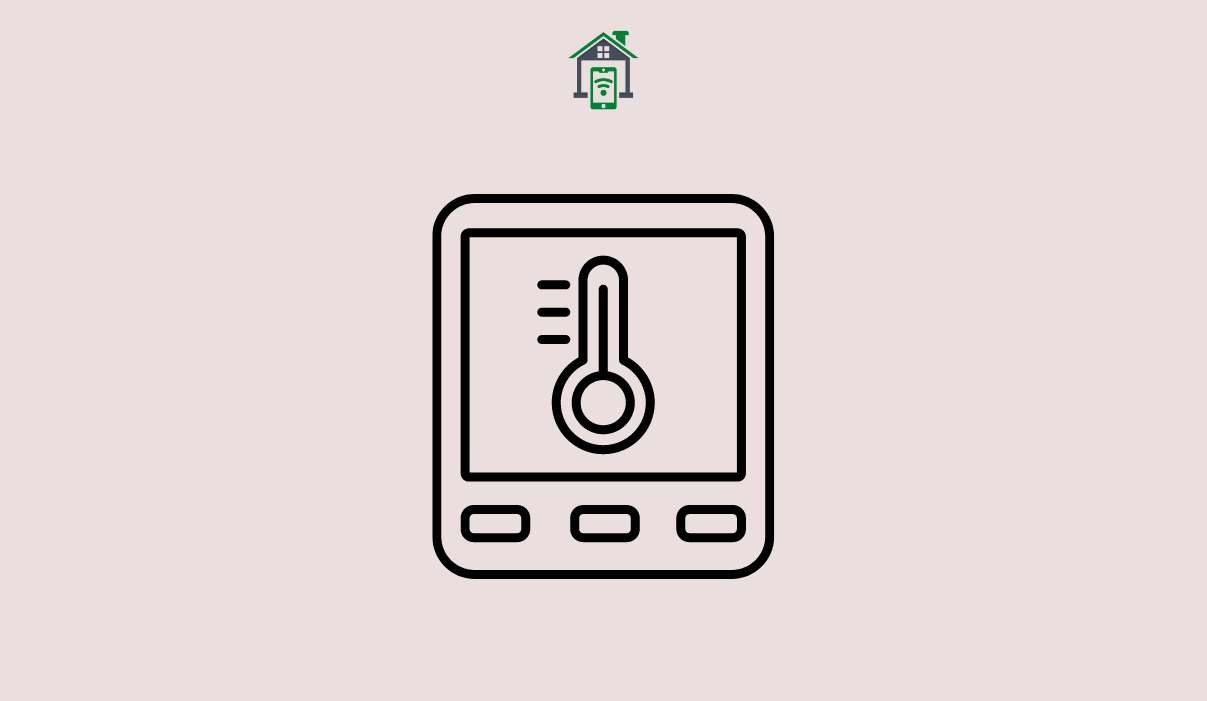Nest thermostats with its smart features not only does help in running your cooling/heating systems at efficient levels, but also saves you money on energy costs by automatically adjusting its temperature levels.
But what if you want to it on constant temperature, and that too without using an app?
Keep Nest Thermostat at Constant Temperature Manually without Using App
It is quite easy to hold temperature on standard Nest Thermostat using its ‘Hold Temperature’ feature, but on Nest Learning and Nest E Thermostat, you need to disable certain features like Auto-Schedule and Eco Settings which keeps changing temperature automatically.
Now let’s explain these steps in details for each of the Nest thermostat model:
- Nest Learning Thermostat and Nest Thermostat E
- Google Nest Thermostat (Standard)
Nest Learning or Nest E Thermostat
Unlike standard Nest thermostat, the Nest Learning and Nest E thermostats do not have default temperature hold feature available.
However, thanks to a workaround, you can still achieve the hold temperature feature on Nest E and Learning thermostats without using Google Home app.
So to hold temperature on Nest Learning/E thermostat without an app, make your Nest thermostat manual by disabling auto schedule, Eco, stopping Home/Away assist and then clearing all saved thermostat data.
I have already covered a step-by-step guide to make Nest thermostat manual, so check that out!
After you make your Nest thermostat manual, simple use the ring to set your temperature just like an ordinary thermostat.
Remove Temperature Hold
To restore the smart learning features on your thermostat and disable manual control, simply turn on Auto-Schedule, Eco, and Home/Away Assist from the ‘Menu’ and you are good to go.
Standard Google Nest Thermostat
The original Google Nest Thermostat comes with a ‘Hold Temperature’ function that makes it easy to set your own temperature that does not change. Here’s how to do that on thermostat itself without using the app:
- Open ‘Menu’ on your Google Nest thermostat.
- Scroll clock-wise (to the right) and select ‘Hold’ option.
- Select the time range.
The time range scale is 30 minutes, meaning with each scroll, it will jump 30 minutes up or down.
If you want to hold the temperature for indefinite period, select ‘None’ option.
Once you make your selection, press ‘confirm’.
Change Temperature Hold
You won’t be able to edit or change temperature on your thermostat as long as hold is in effect.
To change temperature, first stop the hold by opening ‘Menu’ and selecting ‘Hold’ from there. Select ‘Stop’ to end the hold.
Similarly, to remove hold in the Home app, tap on your thermostat inside the app and then tap on ‘Hold’. Select ‘End hold’ option.
Conclusion
In brief, to set your Nest thermostat hold temperature without app on standard Google Nest model, you can simply enable ‘Hold Temperature’ feature. On Nest E and Nest Learning thermostats model, you need to turn off ‘Auto-Schedule’, ‘ Eco’ and ‘Home/Away Assist’ and then clear the schedule.
So were you able to keep Nest thermostat constant at your preferred temperature? Let me know.